Installing and activating the plugins
Go to Plugins from dashboard and begin installing all the required plugins for the theme(Edulife Pro). You can see the suggestions of all the plugins which are essential for the theme.
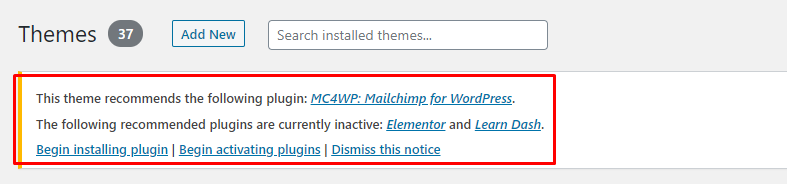
Elementor plugin
This theme is made compatible with the elementor plugin. The frontpage can be set up using the widgets available from the theme.
How to Use Elementor Plugin?
Since the theme is compatible with the elementor plugin, one should be familiar to use the elementor plugin. Here are the steps that you can refer to use the elementor plugin.
- Install Elementor. Make sure you have your WordPress installation ready, along with Elementor page builder installed.
- Edit a new page with Elementor.
- Insert an Elementor Template
- Make the template full-width.
- Add a widget.
Widgets from the Elementor plugin?
There are altogether 4 widget available in the elementor plugin from the Edulife Theme.All the widgets are explained below:
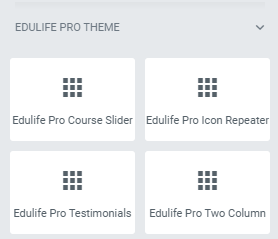
How to manage Edulife Pro Course Slider widget?
First of all click on “Edit with elementor” button. You will reach the elementor edit page. There will you be able to find the widget “Edit Edulife Pro Course Slider widget” :
Further you can adjust the layout of the section via “Advanced” setting option.
- Header:
- Title: This option allows you to edit the header of the widget.
- Content:
- Total Posts: This option will allow you to adjust the no of post to be displayed in this section
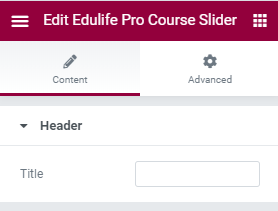
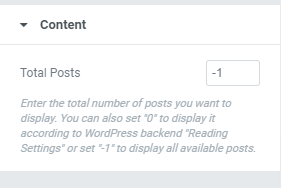
The Post displayed under this section comes from the post added from the backend.
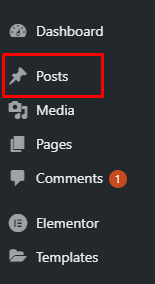
How to manage Edulife Pro Icon Repeater widget?
First of all click on “Edit with elementor” button. You will reach the elementor edit page. There will you be able to find the widget “Edulife Pro Icon Repeater” :
Further you can adjust the layout of the section via “Advanced” setting option.
- Header:
- Title: This option allows you to edit the title of the widget.
- Description: This option allows you to edit the description of the widget.
- Button Label: This option allows you to edit button label of the widget.
- Button Link: This option allows you to edit button link of the widget.
- Content:
- Card Title: This option will allow you to edit the card title.
- Card Link: This option will allow you to edit the card link.
- Card Icon: This option will allow you to choose the icon.
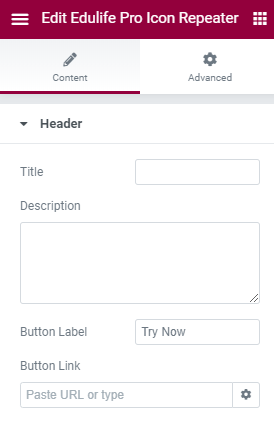
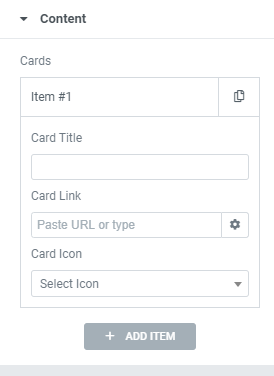
How to manage Edulife Pro Testimonials widget?
First of all click on “Edit with elementor” button. You will reach the elementor edit page. There will you be able to find the widget “Edit Edulife Pro Testimonials widget”:
Futher you can adjust the layout of the section via “Advanced” setting option.
- Header:
- Title: This option allows you to edit the header of the widget.
- Content:
- Reviewer Name: This option will allow you to edit the reviewer name.
- Reviewer Position: This option will allow you to add reviewer Positions.
- Review: This option will allow you to add the review.
- Rating: This option will allow you to add the rating.
- Reviewer images: This option will allow you to change the reviewer image.
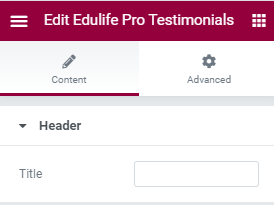
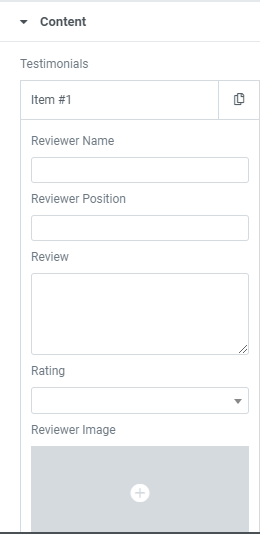
How to manage Edulife Pro Two Column widget?
First of all click on “Edit with elementor” button. You will reach to the elementor edit page. There will you be able to find the widget “Edulife Pro Two Column” :
Futher you can adjust the layout of the section via “Advanced” setting option.
- Column Left:
- Heading: This option allows you to edit the heading of the widget.
- Category: This option allows you to choose the category to be displayed in the widget.
- Total Posts: This option allows you to limit the no of post to be displayed in this section.
- Column Right:
- Heading: This option allows you to edit the heading of the widget.
- Category: This option allows you to choose the category to be displayed in the widget.
- Total Posts: This option allows you to limit the no of post to be displayed in this section.
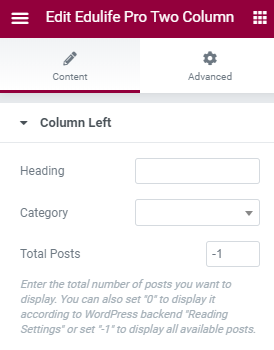
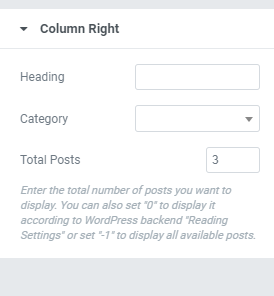
LearnDash plugin
This theme is made compatible with the learnDash plugin. The section in the frontpage is set using the post from the LearDash.
How to Use LearnDash Plugin?
Since the theme is compatible with the LearnDash plugin, one should be familiar to use the LearnDash plugin. Here are the steps that you can refer to use the LearnDash plugin.
- Install LearnDash. Make sure you have your WordPress installation ready, along withLearnDash installed.
- Add new posts like “Courses” via learndash plugin
