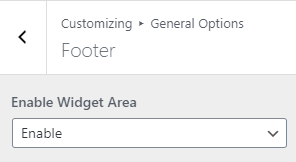-
Premium Themes
-
- There are two methods to update your theme.
- Installing and activating the plugins
- You can add your own custom CSS via customizer option.
- How to manage General Options?
- Manage Site Title, Logo, Tagline and Site Icon
- Set up the front page as shown in the demo
- How to set up the front page?
- Theme Installation
- Add additional CSS
- How to update a theme
- Theme Options on Customizer
- How to setup the front page?
- Set up the front page as shown in the demo
- Customizer settings
- General Options on Customizer
- Add additional CSS
- How to update a theme
- Installing and activating the plugins
- Theme Installation
- Theme Installation
- How to setup the front page?
- Installing and activating the plugins
- Set up the front page as shown in the demo
- Customizer settings
- General Options on Customizer
- Add additional CSS
- How to update a theme
- Theme Installation
- How to setup the front page?
- Installing and activating the plugins
- Set up the front page as shown in the demo
- Customizer settings
- General Options on Customizer
- Add additional CSS
- How to update a theme
- Theme Installation
- How to setup the front page?
- Installing and activating the plugins
- Set up the front page as shown in the demo
- Customizer settings
- General Options on Customizer
- Add additional CSS
- How to update a theme
- Theme Installation
- How to setup the front page?
- Installing and activating the plugins
- Set up the front page as shown in the demo
- Customizer settings
- General Options on Customizer
- Add additional CSS
- How to update a theme
- Theme Installation
- How to setup the front page?
- Installing and activating the plugins
- Set up the front page as shown in the demo
- Customizer settings
- General Options on Customizer
- Add additional CSS
- How to update a theme
- How to setup the front page?
- Installing and activating the plugins
- Set up the front page as shown in the demo
- General Options on Customizer
- Add additional CSS
- How to update a theme
- Theme Installation
- Customizer settings
- There are two methods to update your theme.
- Installing and activating the plugins
- You can add your own custom CSS via customizer option.
- How to manage General Options?
- Manage Site Title, Logo, Tagline and Site Icon
- Set up the front page as shown in the demo
- Add Additional CSS
- Customizer Settings
- Set up the front page as shown in the demo
- Installing and activating the plugins
- How to setup the front page?
- How to update a theme
- Theme Options on Customizer
- How to set up the front page?
- Theme Installation
- Theme Installation
- Theme Installation
- Theme Options on Customizer
- How to setup the front page?
- Installing and activating the plugins
- Set up the front page as shown in the demo
- How to update a theme
- Customizer Settings
- Add Additional CSS
- Show Remaining Articles (68) Collapse Articles
-
Free Themes
-
- Articles coming soon
- Theme Installation
- Set up the front page as shown in the demo
- Theme Installation
- Installing and activating the plugins
- How to set up the front page?
- Set up the front page as shown in the demo
- Customizer settings
- General Options on Customizer
- Add additional CSS
- How to update a theme
- Theme Installation
- How to set up the front page?
- Installing and activating the plugins
- Customizer settings
- General Options on Customizer
- Add additional CSS
- How to update a theme
- Theme Installation
- How to set up the front page?
- Installing and activating the plugins
- Customizer settings
- General Options on Customizer
- Add additional CSS
- How to update a theme
- Theme Installation
- How to setup the front page?
- Installing and activating the plugins
- Customizer settings
- General Options on Customizer
- Add additional CSS
- How to update a theme
- Theme Installation
- How to setup the front page?
- Installing and activating the plugins
- Customizer settings
- General Options on Customizer
- Add additional CSS
- How to update a theme
- Theme Installation
- How to setup the front page?
- Installing and activating the plugins
- Customizer settings
- General Options on Customizer
- Add additional CSS
- How to update a theme
- Theme Installation
- How to setup the front page?
- Installing and activating the plugins
- Customizer settings
- General Options on Customizer
- Add additional CSS
- How to update a theme
- Add Additional CSS
- How to update a theme
- Theme Options on Customizer
- Customizer Settings
- Set up the front page as shown in the demo
- How to setup the front page?
- Installing and activating the plugins
- Theme Installation
- Theme Installation
- Theme Options on Customizer
- How to setup the front page?
- Installing and activating the plugins
- Set up the front page as shown in the demo
- How to update a theme
- Customizer Settings
- Add Additional CSS
- Show Remaining Articles (53) Collapse Articles
General Options on Customizer
How to manage General Options?
1. From Customize section, go to General Options.
2. From General Options, you will see different sections. They are:
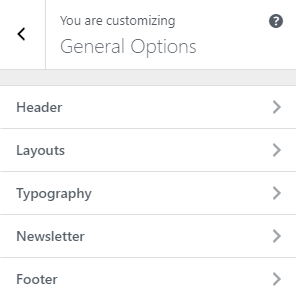
The above section are described below:
How to manage Header Options?
1. From Customize section, go to General Options.
2. From General Options, you will see Header Options.
3. In Header Options you will see:
- Banner Title: This option allows you to add banner title.
- Banner Description: This option allows you to add description in banner section (limits upto 45 words).
- Banner Button label: This option allows you to add button in banner.
- Banner Button Link: This option allows you to add link to the banner button.
- Banner Background Image: This option allows you to add background image in banner.
- Banner Alignment: This allows you to align content of banner.
- Enable Woo Commerce Account: This option allows you to enable/disable woo commerce account in header.
- Enable Woo Commerce Cart: This option allows you to enable/disable Woo Commerce Cart icon.
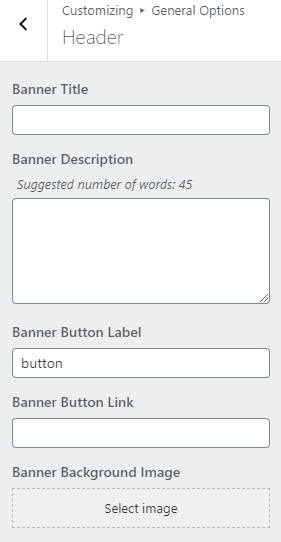
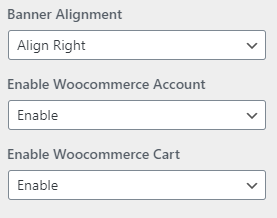
How to manage Layouts Option?
1. From Customize section, go to General Options.
2. From General Options, you will see Layouts Option.
3. In Layouts Option you will see:
- Blog/Archive Layout: This options is for archive content layout. Select option that suits your site.
- Posts Layout: This is for post layout. Here you can see different options select one that you would prefer.
- Pages Layout: This is for page layout. Here you can see different options select one that you would prefer.
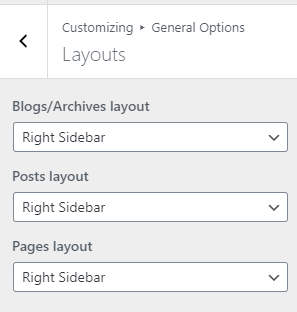
How to manage Typography Option?
1. From Customize section, go to General Options.
2. From General Options, you will see Typography Option.
3. In Typography Option you will see:
- Heading Fonts: This options allows you to select your heading font.
- Excerpt Length: This options allows you to select your excerpt length.
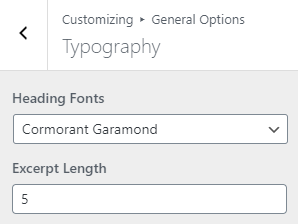
How to manage Newsletter Options?
1. From Customize section, go to General Options.
2. From General Options, you will see Newsletter Options.
3. In Newsletter Options you will see:
- Sub- heading: This option allows you to add the sub-heading text in the newsletter section.
- Heading: This option allows you to add the heading text in the newsletter section.
- Background Image: This option allows you to add the background image in the newsletter section.
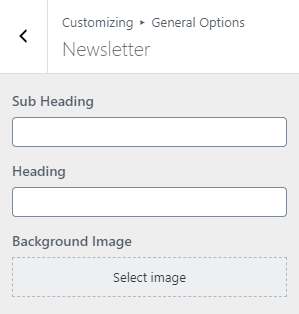
How to manage Footer Options?
1. From Customize section, go to General Options.
2. From General Options, you will see Footer Options.
3. In Footer Options you will see:
- Enable Footer Widgets Area: This option allows you to enable/disable the footer widget section.