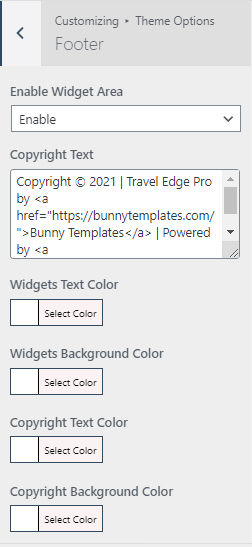-
Premium Themes
-
- There are two methods to update your theme.
- Installing and activating the plugins
- You can add your own custom CSS via customizer option.
- How to manage General Options?
- Manage Site Title, Logo, Tagline and Site Icon
- Set up the front page as shown in the demo
- How to set up the front page?
- Theme Installation
- Add additional CSS
- How to update a theme
- Theme Options on Customizer
- How to setup the front page?
- Set up the front page as shown in the demo
- Customizer settings
- General Options on Customizer
- Add additional CSS
- How to update a theme
- Installing and activating the plugins
- Theme Installation
- Theme Installation
- How to setup the front page?
- Installing and activating the plugins
- Set up the front page as shown in the demo
- Customizer settings
- General Options on Customizer
- Add additional CSS
- How to update a theme
- Theme Installation
- How to setup the front page?
- Installing and activating the plugins
- Set up the front page as shown in the demo
- Customizer settings
- General Options on Customizer
- Add additional CSS
- How to update a theme
- Theme Installation
- How to setup the front page?
- Installing and activating the plugins
- Set up the front page as shown in the demo
- Customizer settings
- General Options on Customizer
- Add additional CSS
- How to update a theme
- Theme Installation
- How to setup the front page?
- Installing and activating the plugins
- Set up the front page as shown in the demo
- Customizer settings
- General Options on Customizer
- Add additional CSS
- How to update a theme
- Theme Installation
- How to setup the front page?
- Installing and activating the plugins
- Set up the front page as shown in the demo
- Customizer settings
- General Options on Customizer
- Add additional CSS
- How to update a theme
- How to setup the front page?
- Installing and activating the plugins
- Set up the front page as shown in the demo
- General Options on Customizer
- Add additional CSS
- How to update a theme
- Theme Installation
- Customizer settings
- There are two methods to update your theme.
- Installing and activating the plugins
- You can add your own custom CSS via customizer option.
- How to manage General Options?
- Manage Site Title, Logo, Tagline and Site Icon
- Set up the front page as shown in the demo
- Add Additional CSS
- Customizer Settings
- Set up the front page as shown in the demo
- Installing and activating the plugins
- How to setup the front page?
- How to update a theme
- Theme Options on Customizer
- How to set up the front page?
- Theme Installation
- Theme Installation
- Theme Installation
- Theme Options on Customizer
- How to setup the front page?
- Installing and activating the plugins
- Set up the front page as shown in the demo
- How to update a theme
- Customizer Settings
- Add Additional CSS
- Show Remaining Articles (68) Collapse Articles
-
Free Themes
-
- Articles coming soon
- Theme Installation
- Set up the front page as shown in the demo
- Theme Installation
- Installing and activating the plugins
- How to set up the front page?
- Set up the front page as shown in the demo
- Customizer settings
- General Options on Customizer
- Add additional CSS
- How to update a theme
- Theme Installation
- How to set up the front page?
- Installing and activating the plugins
- Customizer settings
- General Options on Customizer
- Add additional CSS
- How to update a theme
- Theme Installation
- How to set up the front page?
- Installing and activating the plugins
- Customizer settings
- General Options on Customizer
- Add additional CSS
- How to update a theme
- Theme Installation
- How to setup the front page?
- Installing and activating the plugins
- Customizer settings
- General Options on Customizer
- Add additional CSS
- How to update a theme
- Theme Installation
- How to setup the front page?
- Installing and activating the plugins
- Customizer settings
- General Options on Customizer
- Add additional CSS
- How to update a theme
- Theme Installation
- How to setup the front page?
- Installing and activating the plugins
- Customizer settings
- General Options on Customizer
- Add additional CSS
- How to update a theme
- Theme Installation
- How to setup the front page?
- Installing and activating the plugins
- Customizer settings
- General Options on Customizer
- Add additional CSS
- How to update a theme
- Add Additional CSS
- How to update a theme
- Theme Options on Customizer
- Customizer Settings
- Set up the front page as shown in the demo
- How to setup the front page?
- Installing and activating the plugins
- Theme Installation
- Theme Installation
- Theme Options on Customizer
- How to setup the front page?
- Installing and activating the plugins
- Set up the front page as shown in the demo
- How to update a theme
- Customizer Settings
- Add Additional CSS
- Show Remaining Articles (53) Collapse Articles
Theme Options on Customizer
1. From the Customize section, go to Theme Options.
2. From Theme Options, you will see different sections. They are:
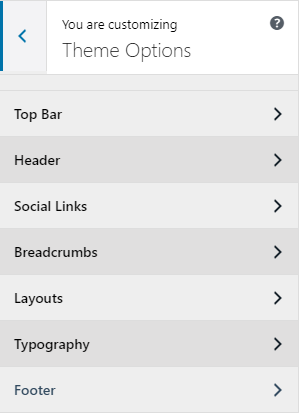
The above section are described below:
How to manage Top Bar Options?
1. From the Customize section, go to Theme Options.
2. From Theme Options, you will see Top Bar Options.
3. In Top Bar Options you will see:
- Enable Top Bar: This option allows you to enable/disable the top bar section.
When you enable the top bar section, you have to add Email Address, Address, Contact.
Also, there is an option to enable/disable Social Links as you can see in the screenshot.
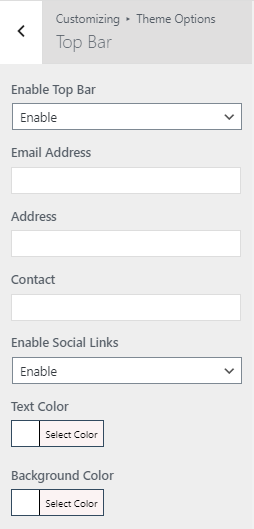
How to manage Header Options?
1. From the Customize section, go to Theme Options.
2. From Theme Options, you will see Header Options.
3. In Header Options you will see:
- Enable Site Title: This option allows you to enable/disable the site title section.
- Enable Site Tagline: This option allows you to enable/disable the site tagline section.
- Header Type: This option allows you to choose header type as Scroll and Sticky.
- Enable Header Search: This option allows you to enable/disable the header search section.
- Enable WP Travel Account: This option allows you to enable/disable the WP Travel Account section.
- Background Color: This option allows you to choose a background color.
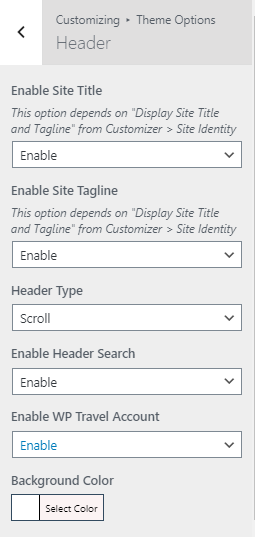
How to manage Social Links Options?
1. From the Customize section, go to Theme Options.
2. From Theme Options, you will see Social Links Options.
3. In Social Links Options you will see:
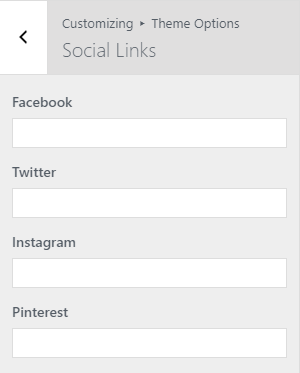
How to manage Breadcrumb Options?
1. From Customize section, go to General Options.
2. From General Options, you will see Breadcrumb Options.
3. In Breadcrumb Options you will see:
- Enable Breadcrumb: This option allow you enable/disable the breadcrumb option.
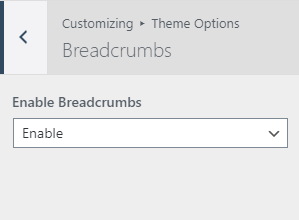
How to manage Layouts Option?
1. From Customize section, go to General Options.
2. From General Options, you will see Layouts Option.
3. In Layouts Option you will see:
- Blog/Archive Layout: This option is for archive content layout. Select an option that suits your site.
- Posts Layout: This is for post layout. Here you can see different options select one that you would prefer.
- Pages Layout: This is for page layout. Here you can see different options select one that you would prefer.
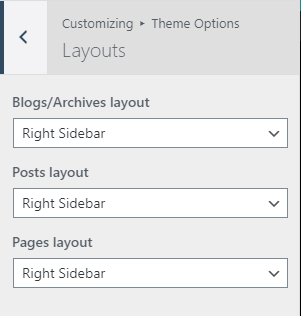
How to manage Typography Option?
1. From Customize section, go to General Options.
2. From General Options, you will see Typography Option.
3. In Typography Option you will see:
- Heading Fonts: This option allows you to select your heading font.
- Content Fonts: This option allows you to select your content font.
- Excerpt Length: This option allows you to select your excerpt length.
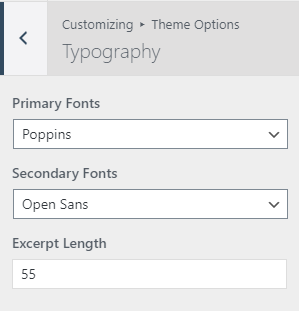
How to manage Footer Options?
1. From Customize section, go to General Options.
2. From General Options, you will see Footer Options.
3. In Footer Options you will see:
- Enable Footer Widgets Area: This option allows you to enable/disable the footer widget section.
- Copyright Text: From here you can write the powered by text for your site.
- Widget Text Color: This option allows you to choose the widget text color.
- Widget Background Color: This option allows you to choose the widget background color.
- Copyright Text Color: This option allows you to choose the copyright text color.
- Copyright Background Color: This option allows you to choose the copyright background color.