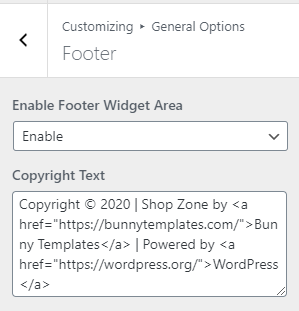-
Premium Themes
-
- There are two methods to update your theme.
- Installing and activating the plugins
- You can add your own custom CSS via customizer option.
- How to manage General Options?
- Manage Site Title, Logo, Tagline and Site Icon
- Set up the front page as shown in the demo
- How to set up the front page?
- Theme Installation
- Add additional CSS
- How to update a theme
- Theme Options on Customizer
- How to setup the front page?
- Set up the front page as shown in the demo
- Customizer settings
- General Options on Customizer
- Add additional CSS
- How to update a theme
- Installing and activating the plugins
- Theme Installation
- Theme Installation
- How to setup the front page?
- Installing and activating the plugins
- Set up the front page as shown in the demo
- Customizer settings
- General Options on Customizer
- Add additional CSS
- How to update a theme
- Theme Installation
- How to setup the front page?
- Installing and activating the plugins
- Set up the front page as shown in the demo
- Customizer settings
- General Options on Customizer
- Add additional CSS
- How to update a theme
- Theme Installation
- How to setup the front page?
- Installing and activating the plugins
- Set up the front page as shown in the demo
- Customizer settings
- General Options on Customizer
- Add additional CSS
- How to update a theme
- Theme Installation
- How to setup the front page?
- Installing and activating the plugins
- Set up the front page as shown in the demo
- Customizer settings
- General Options on Customizer
- Add additional CSS
- How to update a theme
- Theme Installation
- How to setup the front page?
- Installing and activating the plugins
- Set up the front page as shown in the demo
- Customizer settings
- General Options on Customizer
- Add additional CSS
- How to update a theme
- How to setup the front page?
- Installing and activating the plugins
- Set up the front page as shown in the demo
- General Options on Customizer
- Add additional CSS
- How to update a theme
- Theme Installation
- Customizer settings
- There are two methods to update your theme.
- Installing and activating the plugins
- You can add your own custom CSS via customizer option.
- How to manage General Options?
- Manage Site Title, Logo, Tagline and Site Icon
- Set up the front page as shown in the demo
- Add Additional CSS
- Customizer Settings
- Set up the front page as shown in the demo
- Installing and activating the plugins
- How to setup the front page?
- How to update a theme
- Theme Options on Customizer
- How to set up the front page?
- Theme Installation
- Theme Installation
- Theme Installation
- Theme Options on Customizer
- How to setup the front page?
- Installing and activating the plugins
- Set up the front page as shown in the demo
- How to update a theme
- Customizer Settings
- Add Additional CSS
- Show Remaining Articles (68) Collapse Articles
-
Free Themes
-
- Articles coming soon
- Theme Installation
- Set up the front page as shown in the demo
- Theme Installation
- Installing and activating the plugins
- How to set up the front page?
- Set up the front page as shown in the demo
- Customizer settings
- General Options on Customizer
- Add additional CSS
- How to update a theme
- Theme Installation
- How to set up the front page?
- Installing and activating the plugins
- Customizer settings
- General Options on Customizer
- Add additional CSS
- How to update a theme
- Theme Installation
- How to set up the front page?
- Installing and activating the plugins
- Customizer settings
- General Options on Customizer
- Add additional CSS
- How to update a theme
- Theme Installation
- How to setup the front page?
- Installing and activating the plugins
- Customizer settings
- General Options on Customizer
- Add additional CSS
- How to update a theme
- Theme Installation
- How to setup the front page?
- Installing and activating the plugins
- Customizer settings
- General Options on Customizer
- Add additional CSS
- How to update a theme
- Theme Installation
- How to setup the front page?
- Installing and activating the plugins
- Customizer settings
- General Options on Customizer
- Add additional CSS
- How to update a theme
- Theme Installation
- How to setup the front page?
- Installing and activating the plugins
- Customizer settings
- General Options on Customizer
- Add additional CSS
- How to update a theme
- Add Additional CSS
- How to update a theme
- Theme Options on Customizer
- Customizer Settings
- Set up the front page as shown in the demo
- How to setup the front page?
- Installing and activating the plugins
- Theme Installation
- Theme Installation
- Theme Options on Customizer
- How to setup the front page?
- Installing and activating the plugins
- Set up the front page as shown in the demo
- How to update a theme
- Customizer Settings
- Add Additional CSS
- Show Remaining Articles (53) Collapse Articles
General Options on Customizer
How to manage General Options?
1. From Customize section, go to General Options.
2. From General Options, you will see different sections. They are:
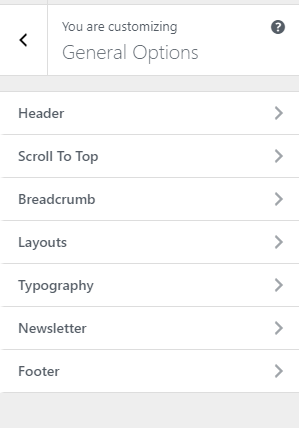
The above section are described below:
How to manage Header Options?
1. From Customize section, go to General Options.
2. From General Options, you will see Header Options.
3. In Header Options you will see:
- Header Type: This option allow you to select the header type.
- Enable Header Search: This option allows you to enable/disable the search.
- Enable Mini Cart: This option allows you to enable/disable the mini cart.
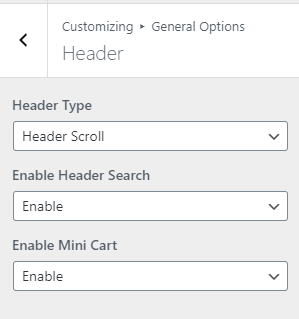
How to manage Scroll to Top Options?
1. From Customize section, go to General Options.
2. From General Options, you will see Scroll to Top Options.
3. In Scroll to Top Options you will see:
- Enable Scroll To Top: This option allow you enable/disable the scroll to top option.
- Scroll To Top Icon: This option allows you to choose option for icon.
- Hover Text: This option allows you to change the hover text.
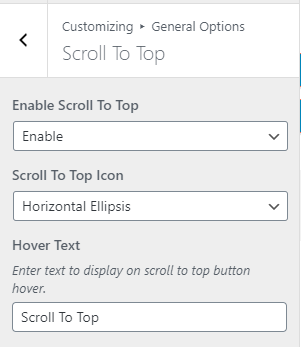
How to manage Breadcrumb Options?
1. From Customize section, go to General Options.
2. From General Options, you will see Breadcrumb Options.
3. In Breadcrumb Options you will see:
- Enable Breadcrumb: This option allow you enable/disable the breadcrumb option.
- Breadcrumb Icon: This option allows you to choose option for breadcrumb icon.
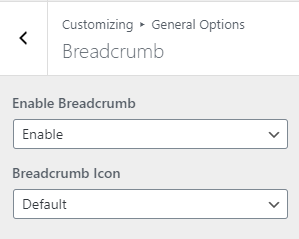
How to manage Layouts Option?
1. From Customize section, go to Theme Options.
2. From Theme Options, you will see Layouts Option.
3. In Layouts Option you will see:
- Archive Layout: This options is for archive content layout. Select option that suits your site.
- Post Layout: This is for post layout. Here you can see different options select one that you would prefer.
- Page Layout: This is for page layout. Here you can see different options select one that you would prefer.
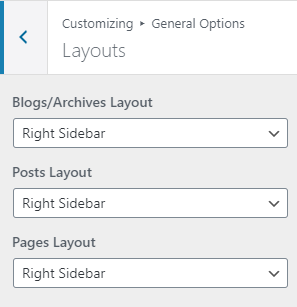
How to manage Typography Option?
1. From Customize section, go to Theme Options.
2. From Theme Options, you will see Typography Option.
3. In Typography Option you will see:
- Heading Fonts: This options allows you to select your header font.
- Content Fonts: This options allows you to select your content font.
- Excerpt Length: This options allows you to select your excerpt length.
- Excerpt More: This options allows you to select your excerpt More options.
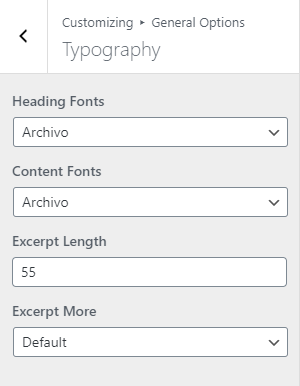
How to manage Newsletter Options?
1. From Customize section, go to Theme Options.
2. From Theme Options, you will see Newsletter Options.
3. In Newsletter Options you will see:
- Newsletter Heading: This option allows you to add the heading text in the newsletter widget section.
- Newsletter Description: From here you can write the description for your newsletter.
- Enable Section Overlay: This option allows you to enable/disable the overlay in this widget section.
- Newsletter Background Image: This option allows you to add background image behind the newsletter.
How to manage Footer Options?
1. From Customize section, go to Theme Options.
2. From Theme Options, you will see Footer Options.
3. In Footer Options you will see:
- Enable Footer Widgets: This option allows you to enable/disable the footer widget section.
- Copyright Text: From here you can write the powered by text for your site.