Installing and activating the plugins
Go to Plugins from dashboard and begin installing all the required plugins for the theme Nature Life Pro. You can see the suggestions of all the plugins which are essential for the theme.

Elementor plugin
This theme is made compatible with the elementor plugin. The frontpage can be set up using the widgets available from the theme.
How to Use Elementor Plugin?
Since the theme is compatible with the elementor plugin, one should be familiar to use the elementor plugin. Here are the steps that you can refer to use the elementor plugin.
- Install Elementor. Make sure you have your WordPress installation ready, along with Elementor page builder installed.
- Edit a new page with Elementor.
- Insert an Elementor Template
- Make the template full-width.
- Add a widget.
Widgets from the Elementor plugin?
There are altogether 9 widget available in the elementor plugin from the Nature Life Pro Theme. All the widgets are explained below:
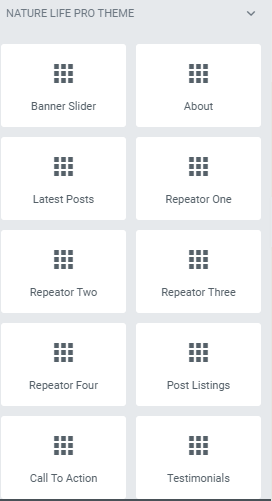
How to manage Nature Life Pro Banner Slider widget?
First of all click on “Edit with elementor” button. You will reach the elementor edit page. There you will you be able to find the widget “Edit Nature Life Pro Banner Slider widget” :
Further you can adjust the layout of the section via “Advanced” setting option.
- Banner Slider Content:
- Category: This option will allow you to choose the category to display.
- Display Title: This option allows you to enable/disable the title.
- Display Excerpt: This option allows you to enable/disable the excerpt.
- Display Button: This option allows you to enable/disable the button.
- Button Label: This option allows you to edit button label.
- Total Posts: This option will allow you to adjust the no of post to be displayed in this section.
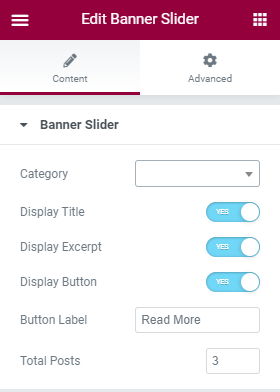
The Post displayed under this section comes from the post added from the backend.
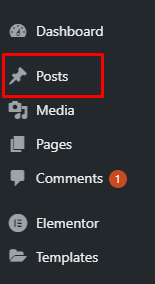
How to manage Nature Life Pro About widget?
First of all click on “Edit with elementor” button. You will reach the elementor edit page. There will you be able to find the widget “Edit Nature Life Pro About widget” :
Further you can adjust the layout of the section via “Advanced” setting option.
- Content:
- Title: This option allows you to edit the header of the widget.
- Description: This option allows you to add the description.
- Display Button: This option allows you to enable/disable the button.
- Button Label: This option allows you to edit button label.
- Button Link: This option allows you to edit the button link.
- Image: Add image in the about section.
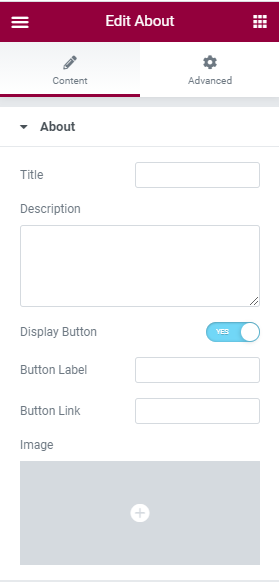
How to manage Nature Life Pro Latest Posts widget?
First of all click on “Edit with elementor” button. You will reach the elementor edit page. There will you be able to find the widget “Edit Nature Life Pro Latest Posts widget” :
Further you can adjust the layout of the section via “Advanced” setting option.
- Content:
- Title: This option allows you to edit the header of the widget.
- Display Button: This option allows you to enable/disable the button.
- Button Label: This option allows you to edit button label.
- Total Posts: This option will allow you to adjust the no of post to be displayed in this section.
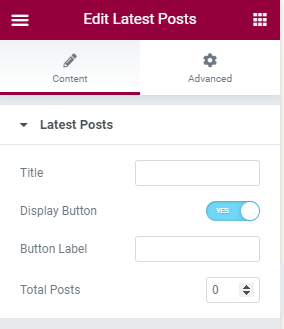
How to manage Nature Life Pro Repeater One widget?
First of all click on “Edit with elementor” button. You will reach the elementor edit page. There will you be able to find the widget “Nature Life Pro Repeater One” :
Further you can adjust the layout of the section via “Advanced” setting option.
- Header:
- Title: This option allows you to edit the title of the widget.
- Side Image: This option allows you to add the image on left side of the items you add.
- Content:
- Card Title: This option will allow you to edit the card title.
- Card Description: This option allows you to add the description.
- Card Icon: This option will allow you to choose the icon.
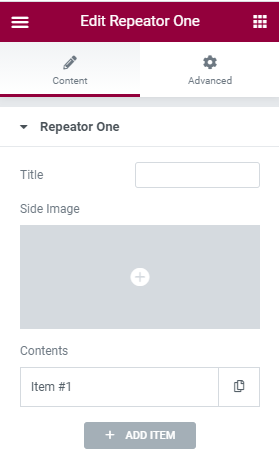
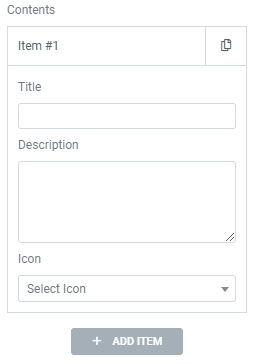
How to manage Nature Life Pro Repeator Two widget?
First of all click on “Edit with elementor” button. You will reach the elementor edit page. There will you be able to find the widget “Nature Life Pro Repeator Two” :
Further you can adjust the layout of the section via “Advanced” setting option.
- Title: This option allows you to edit the title of the widget.
- Background Image: You can add image in the background.
- Background Overlay: This option allows you to enable/disable the overlay.
- Contents:
- Card Title: This option will allow you to edit the card title.
- Card Description: This option allows you to add the description.
- Card Image: This option allows you to add the image for the item.
- Contents:
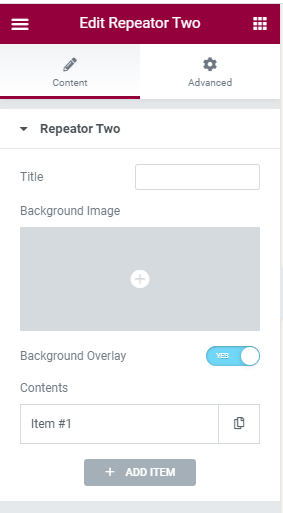
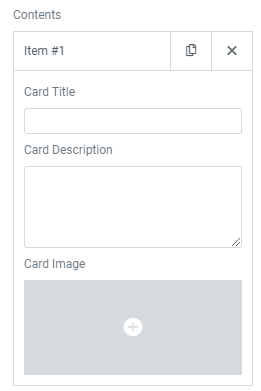
How to manage Nature Life Pro Repeator Three widget?
First of all click on “Edit with elementor” button. You will reach the elementor edit page. There will you be able to find the widget “Edit Nature Life Pro Repeator Three widget” :
Further you can adjust the layout of the section via “Advanced” setting option.
- Title: This option allows you to edit the header of the widget.
- Content:
- Title: This option allows you to edit the header of the item.
- Description: This option allows you to add the description.
- Icon: This option will allow you to choose the icon.
- Link label: This option allows you to edit the link label of the item.
- Link: This option allows you to add the link in the item.
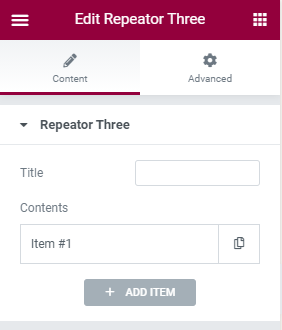
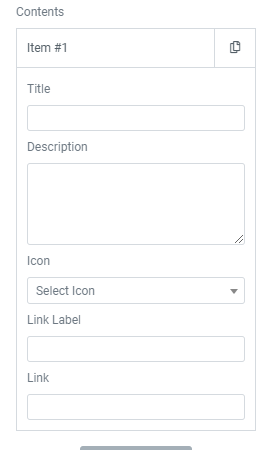
How to manage Nature Life Pro Repeator Four widget?
First of all click on “Edit with elementor” button. You will reach the elementor edit page. There will you be able to find the widget “Edit Nature Life Pro Repeator Four widget” :
Further you can adjust the layout of the section via “Advanced” setting option.
- Title: This option allows you to edit the title of the widget.
- Contents:
- Title: This option allows you to edit the header of the item.
- Sub-Title: This option allows you to edit the subtitle of the item.
- Twitter Link: This option allows you to show twitter icon while you hover the content.
- Facebook Link: This option allows you to show facebook icon while you hover the content.
- Instagram Link: This option allows you to show instagram icon while you hover the content.
- Linkedin Link: This option allows you to show linkedin icon while you hover the content.
- Background Image: This option allows you to add the background image for each item.
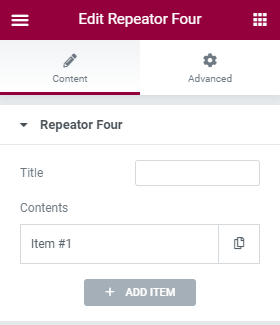
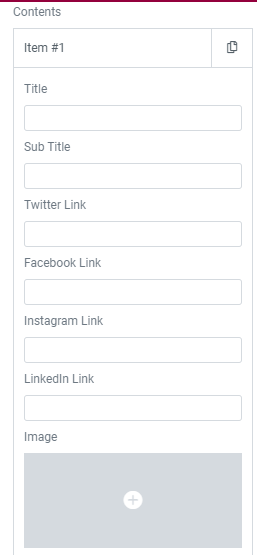
How to manage Nature Life Pro Post Listings widget?
First of all click on “Edit with elementor” button. You will reach the elementor edit page. There will you be able to find the widget “Nature Life Pro Post Listings” :
Further you can adjust the layout of the section via “Advanced” setting option.
- Title: This option allows you to edit the title of the widget.
- Category: This option will allow you to choose the category to display on this section.
- Display Button: This option allows you to enable/disable button.
- Button Label: This option allows you to edit the button label of the widget.
- Total Posts: This option will allow you to adjust the no of post to be displayed in this section.
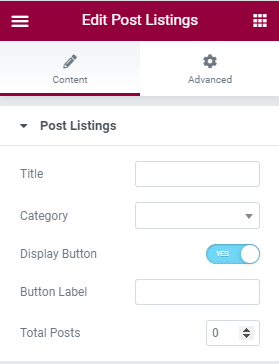
How to manage Nature Life Pro Call To Action widget?
First of all click on “Edit with elementor” button. You will reach the elementor edit page. There will you be able to find the widget “Nature Life Pro Call To Action” :
Further you can adjust the layout of the section via “Advanced” setting option.
- Title: This option allows you to edit the title of the widget.
- Description: This option allows you to add the description.
- Primary Button label: This option allows you to edit the primary button label.
- Primary Button Link: This option allows you to add the link in the primary button.
- Secondary Button label: This option allows you to edit the secondary button label.
- Secondary Button Link: This option allows you to add the link in the secondary button.
- Background Image: This option allows you to add the background image .
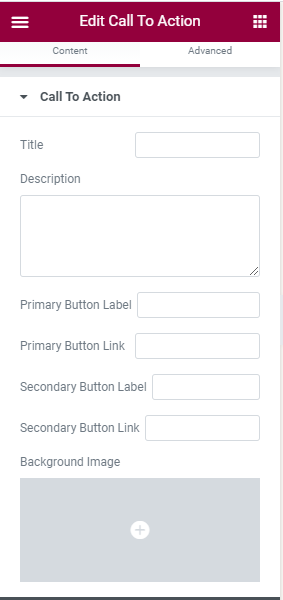
How to manage Nature Life Pro Testimonials widget?
First of all click on “Edit with elementor” button. You will reach the elementor edit page. There will you be able to find the widget “Edit Nature Life Pro Testimonials widget”:
Futher you can adjust the layout of the section via “Advanced” setting option.
- Title: This option allows you to edit the title of the widget.
- Content:
- Name: This option will allow you to edit the reviewer name.
- Post: This option will allow you to add reviewer Positions.
- Description: This option will allow you to add reviewer
- Image: This option will allow you to change the reviewer image.
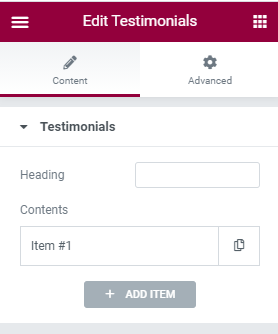
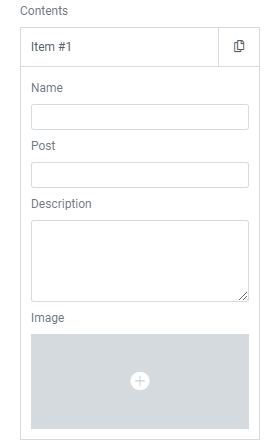
Mailchimp for WordPress plugin
This theme is made compatible with the mailchimp plugin. The frontpage newsletter section can be added using the mailchimp plugin.
How to Use Mailchimp Plugin?
Since the theme is compatible with the mailchimp plugin, one should be familiar to use the mailchimp plugin. Here are the steps that you can refer to use the mailchimp plugin.
- Install Mailchimp. Make sure you have your WordPress installation ready, along with Nature life Pro theme.
- You can get net option added in dashboard after mailchimp installation.
- Go to “Form”
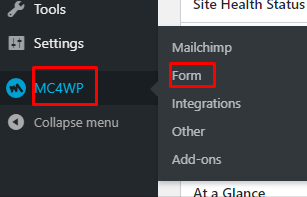
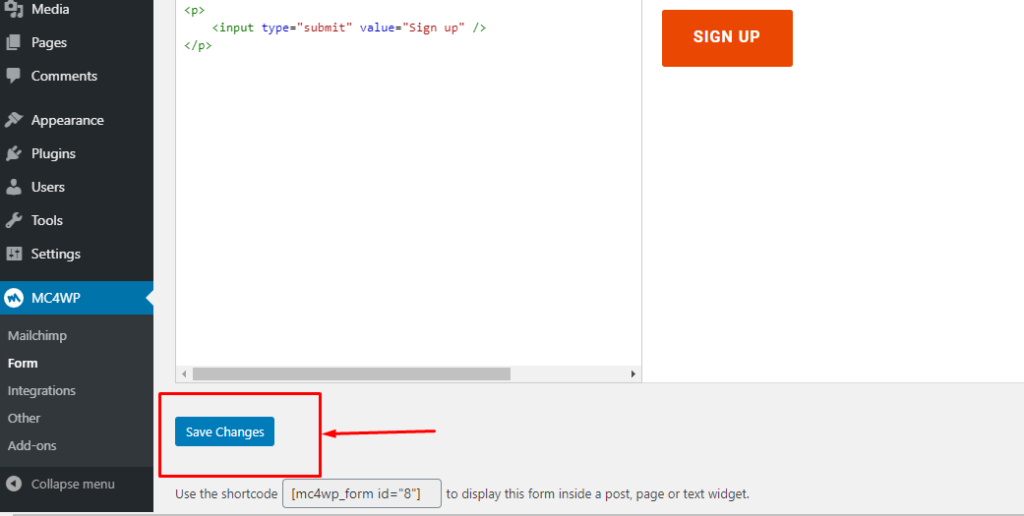
- Click “Save Changes” the form.
