Set up the front page as shown in the demo
The demo is divided into different section as shown in the image below:

The different sections are described below:
- Top Bar Section: This section is setup from Admin Panel / Appearance / Customize / General Option / Top Bar Options. Refer below How to manage Top Bar Options? for more details.
- Site Identity and Primary Menu Section:: The Site Identity section is setup from Admin Panel / Appearance / Customize / Site Identity and for Primary Menu section you need to create a menu and assign its location to Primary Menu going to Admin Panel / Appearance / Customize / Menus / Menu Location. Refer below How to manage Site Title, Logo, Tagline and Site Icon? and How to manage Menus? for more detail.
- Notice Section: This section is setup from Admin Panel / Appearance / Customize / General Option / Notice Options. Refer below How to manage Notice Options? for more details.
- Banner Slider Section: This section is setup using the elementor plugin. Refer below How to manage Edufront Banner Slider? for more detail.
- Features Cards Section: This section is setup using the elementor plugin. Refer below How to manage EduFront Banner Slider? for more detail.
- Trending Courses Section:This section is setup using the elementor plugin. Refer below How to manage Trending Courses? for more detail.
- Service We Provide Section: This section is setup using the elementor plugin. Refer below How to manage Service We Provide Section? for more detail.
- Upcoming Events Section:This section is setup using the elementor plugin. Refer below How to manage Upcoming Events Section? for more detail.
- Latest Posts Section:This section is setup using the elementor plugin. Refer below How to manage Latest Posts Section? for more detail.
- Gallery Section:This section is setup using the elementor plugin. Refer below How to manage Gallery Section. for more detail.
- Team Section:This section is setup using the elementor plugin. Refer below How to manage Team Section? for more detail.
- Testimonials Section: This section is setup using the elementor plugin. How to manage Testimonials Section? for more detail.
- Social Link Section: This section is setup using the elementor plugin.Refer below How to manage Social Link? for more detail.
- Featured Logos Section: This section is setup from Admin Panel/ Customize/ General Options / Featured Logos. Refer below How to manage Featured Logos Options? for more detail.
- Footer Widget Area Section: This section is setup from widget. So you need to go to Admin Panel / Appearance / Customize / Widgets / Footer Widget #Id. and add widget you like. So in demo the widget are Category, Calendar , Gallery in Footer Widget ( 1, 2, and 3) respectively. Refer below How to add Widgets? for more detail.
- Follow Us Section: This section is setup from Admin Panel/ Customize/ General Options /Footer Options. Refer below How to manage Footer option? for more detail.
- Footer Copyright Section: To setup this section you need to go to Admin Panel / Appearance / Customize / General Options / Footer Options. Refer below How to manage Footer Options? for more detail.
Front Page section.
How to manage The Top Bar Section?
1. Go to “Admin Panel / Customizer / General Section / Top Bar” section and enable the option. Enter the necessary Information as well.

How to manage The Notice Section?
1. Go to “Admin Panel / Customizer / General Section / Notice” section and enable the option. Enter the necessary information as well.

How to manage The Banner Slider Section?
1. Go to “Edit with Elementor” section, and add the “Edufront Banner Slider” widget.
- Edit Edufront Banner Slider: The section is set using the widget “Edit Edufront Banner Slider” of the elementor plugin.
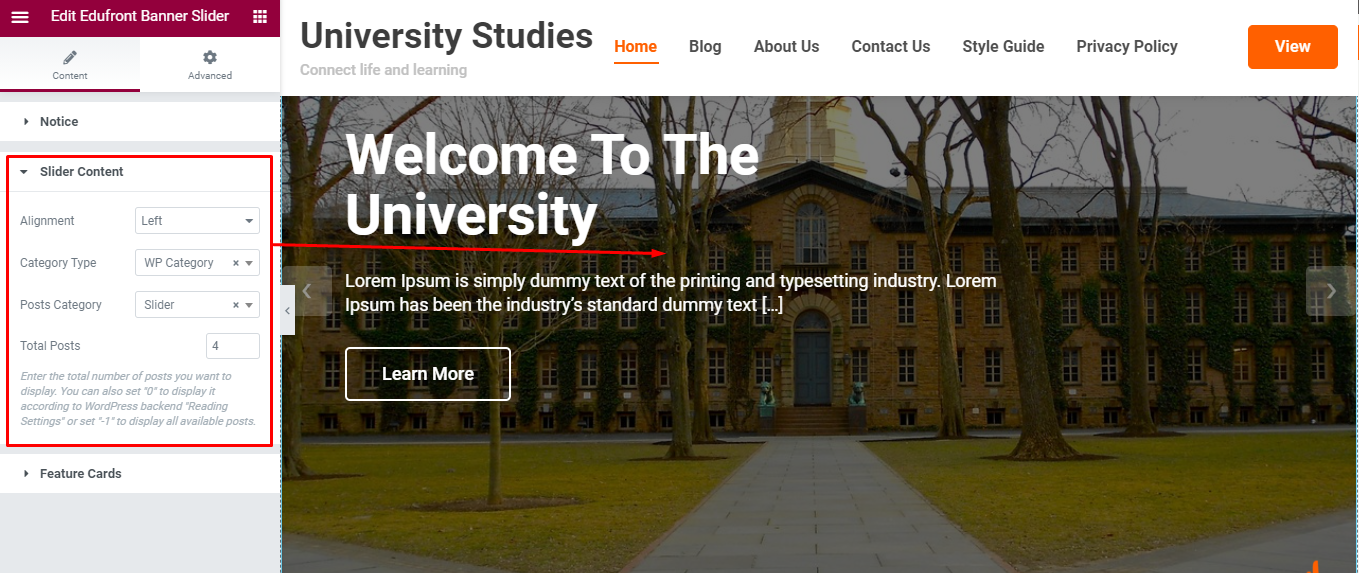
How to manage The Featured Cards Section?
1. Go to “Edit with Elementor” section, and add the “Edufront Banner Slider” widget.
- Edit Edufront Banner Slider: The section is set using the widget “Edit Edufront Banner Slider” of the elementor plugin.
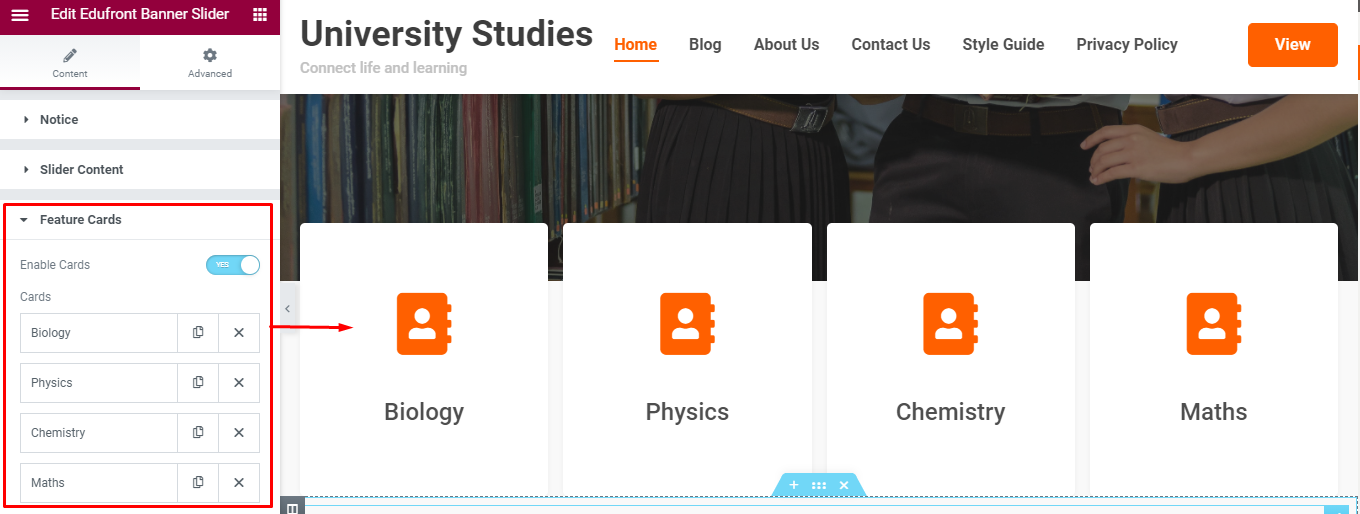
How to manage Trending Courses?
1. Go to “Edit with Elementor” section, and add the “Edufront Course Slider” widget.
- Edit Edufront Course Slider: The section is set using the widget “Edit Edufront Course Slider” of the elementor plugin. The post to be selected here comes from the learnDash plugin. So you need to add the courses using the “LearnDash” Plugin.
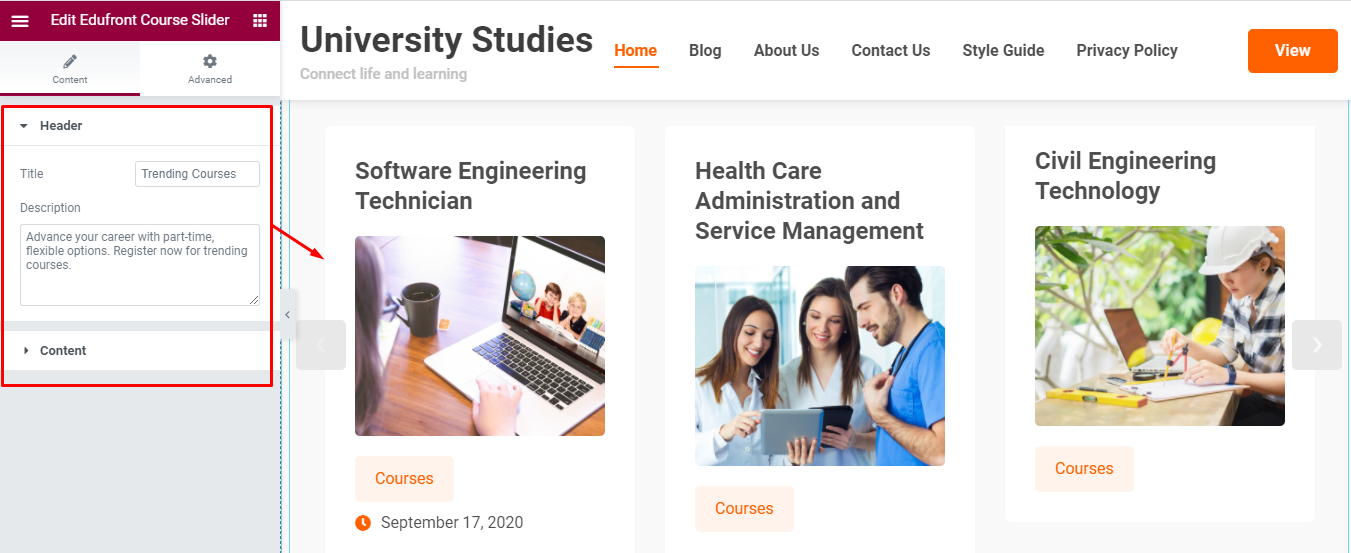
How to manage Services We Provide?
1. Go to “Edit with Elementor” section, and the respective widget.
- Services We Provide: The section is set using the widget “Edit Edufront Icon Repeater” of the elementor plugin. Add the icon, text as per your requirement.
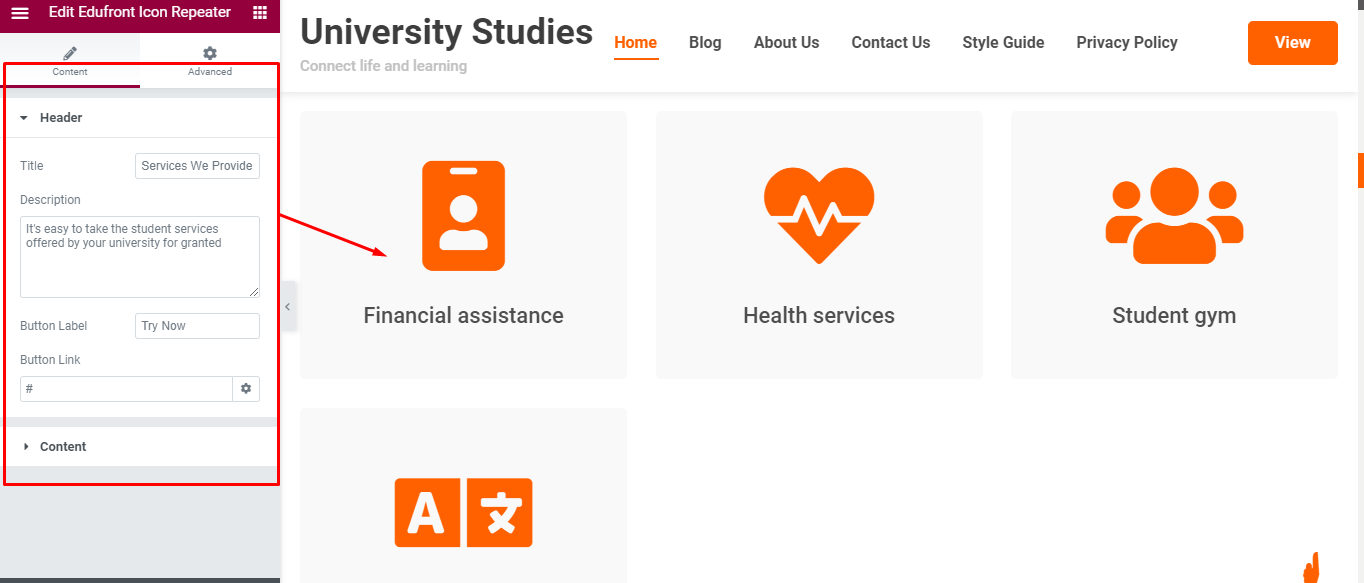
How to manage “Upcoming Events”
1. Go to “Edit with Elementor” section, and add the “Edit Edufront Pro Events” widget.
- Upcoming Events: The section is set using the widget “Edit Edufront Pro Events” of the elementor plugin.
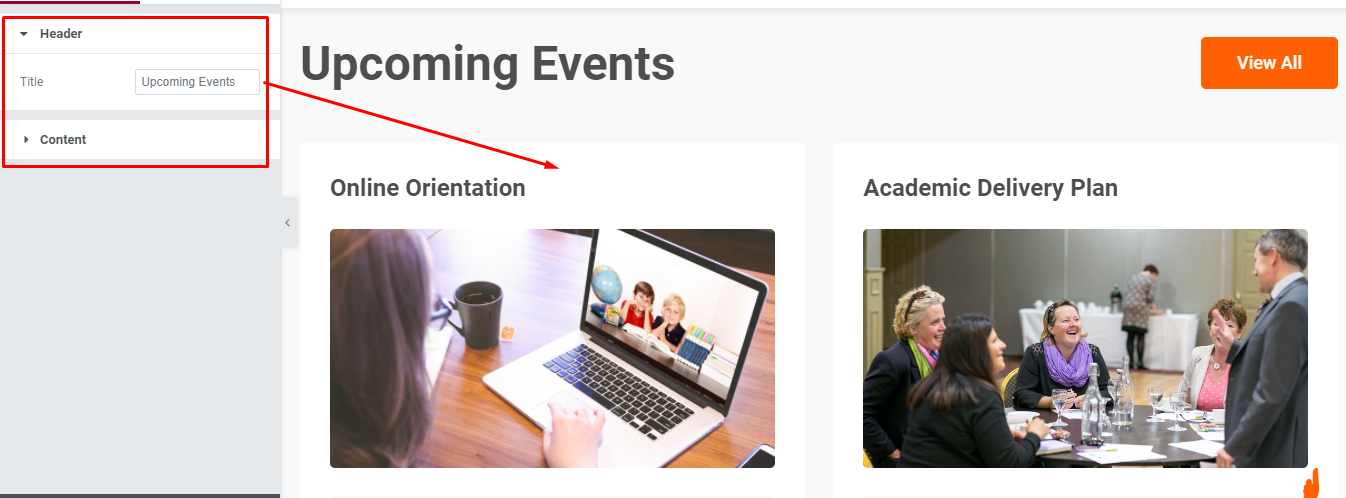
How to manage “Latest Post”
1. Go to “Edit with Elementor” section, and add “Edufront Pro Latest Blogs” widget.
- Latest Post: The section is set using the widget “Edufront Pro Latest Blogs section” of the elementor plugin.
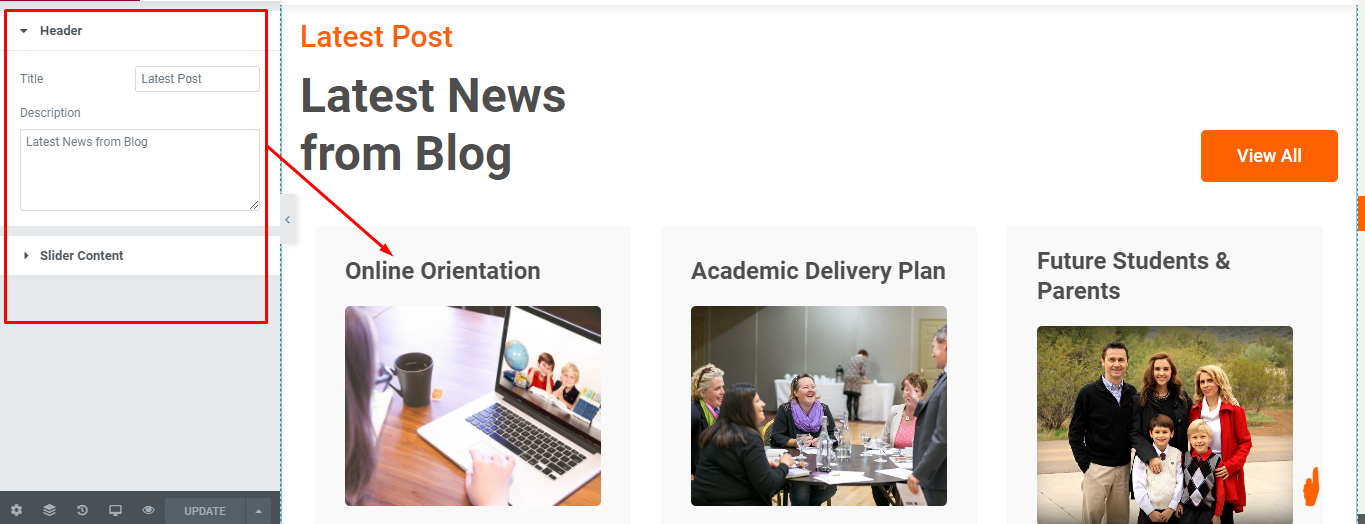
How to manage “Gallery”
1. Go to “Edit with Elementor” section, and add the “Edufront Pro Gallery Slider” widget.
- Gallery: The section is set using the widget “Gallery” of the elementor plugin.
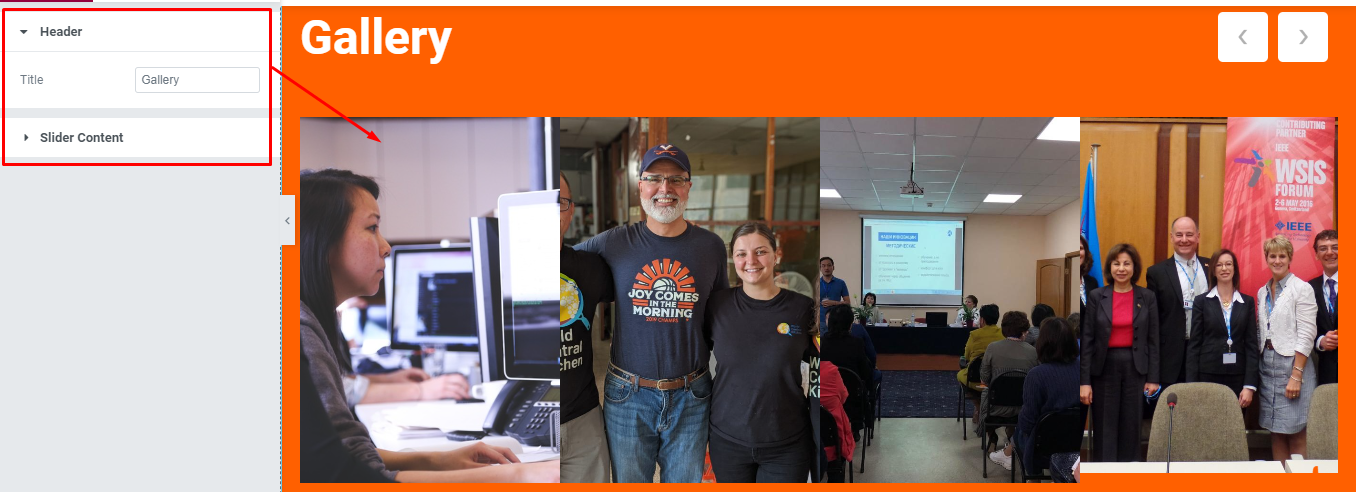
How to manage “Team?”
1. Go to “Edit with Elementor” section, and add “Edufront Pro Cards Slider” widget.
- Team: The section is set using the widget “Edufront Pro Cards Slider” of the elementor plugin.
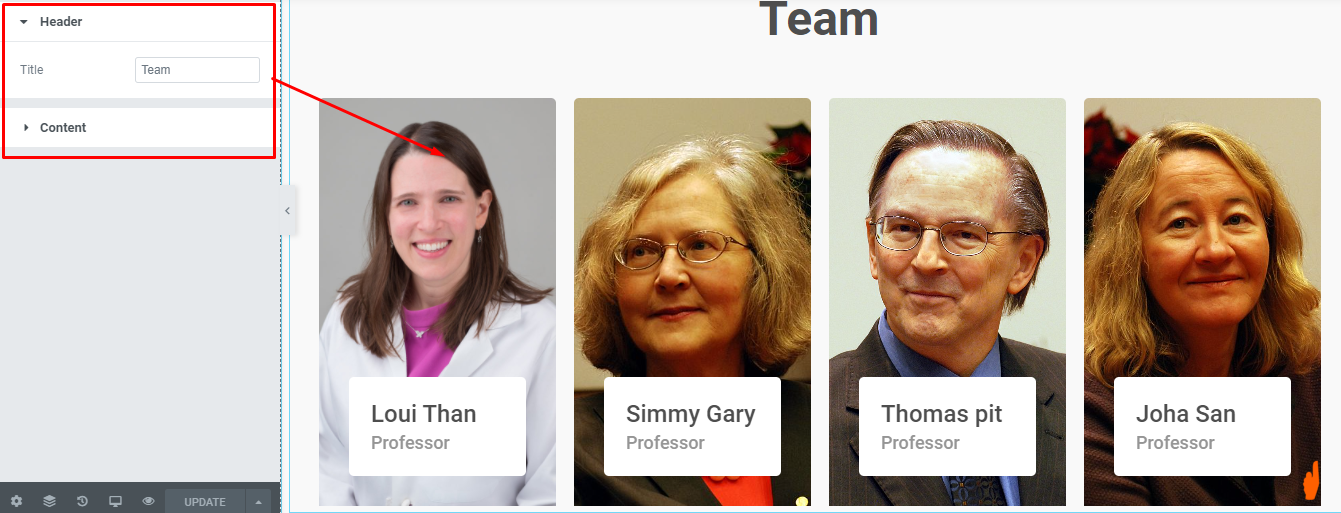
How to manage “Testimonials”
1. Go to “Edit with Elementor” section, and add the “Edufront Pro Testimonials” widget.
- Testimonials: The section is set using the widget “Edit Edufront Pro Testimonials” of the elementor plugin. You can create the testimonial using the widget.

How to manage “Social Icons”
1. Go to “Edit with Elementor” section, and add the “Social Icons” widget.
- Social Icon: The section is set using the widget “Social Icons” of the elementor plugin.
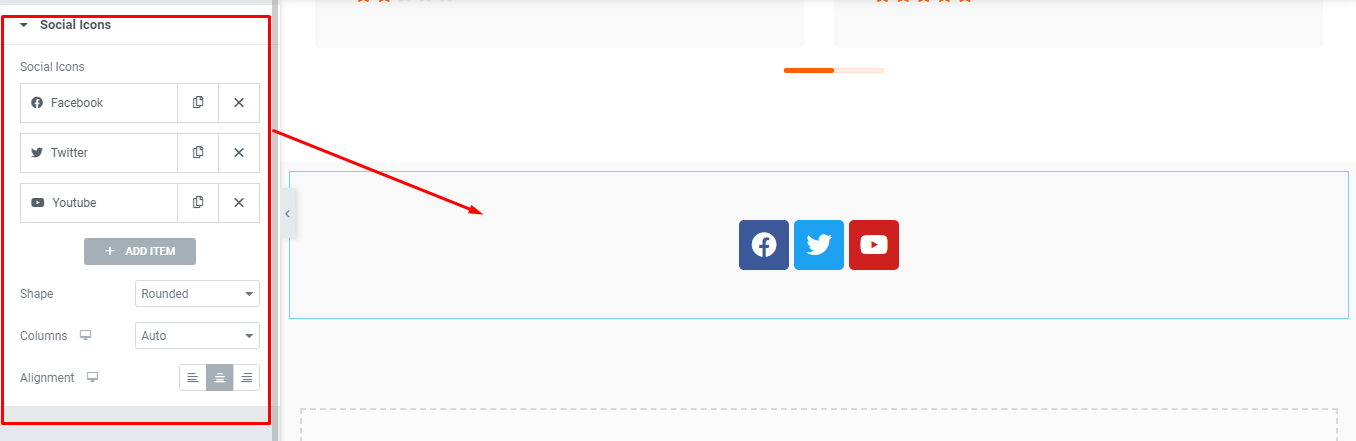
How to manage “Featured Logos Option”
1. Go to “Admin Panel / Customizer / General Section / Featured Logos” section and enable the option.
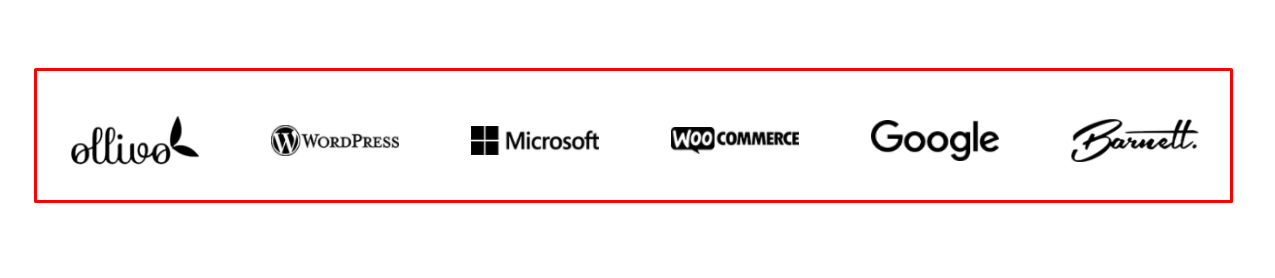
How to manage “Footer Widget”
1. Go to “Admin Panel / Customizer / widget” and add the widgets in respective footer widget area. So in the demo the widget are Category, Calendar , Gallery in Footer Widget ( 1, 2, and 3) respectively.
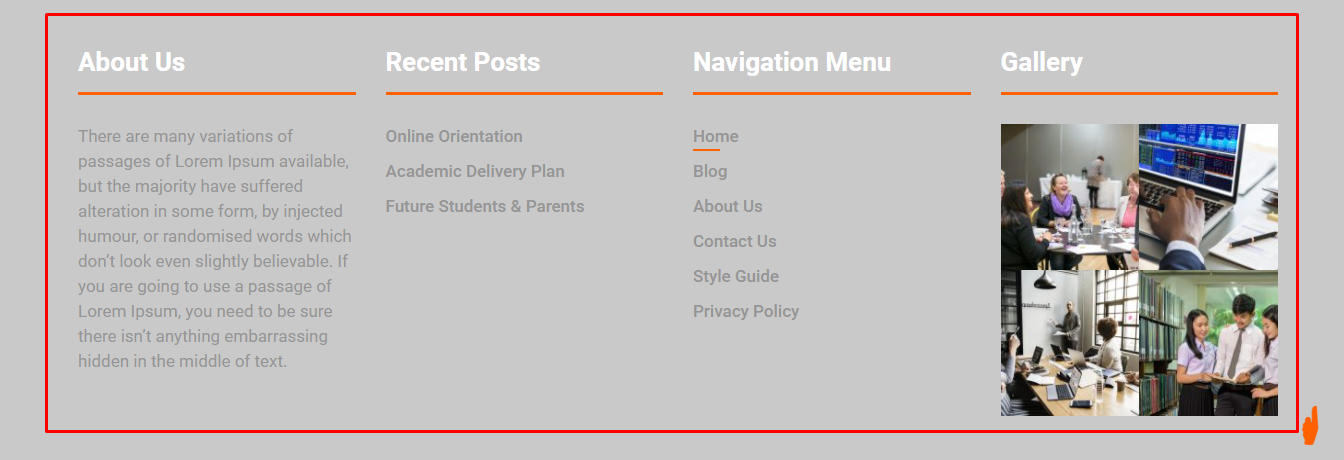
How to manage “Social Links Option”
1. Go to “Admin Panel / Customizer / General Section / Footer / Display Social Links?” section and enable the option.
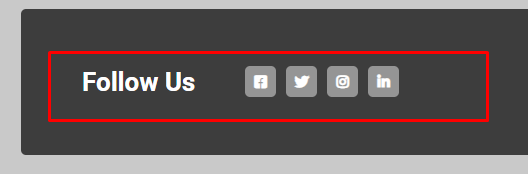
How to manage “Footer Copyright Section”
1. Go to “Admin Panel / Customizer / General Section / Footer “ section and add the required text in Copyright Text field.

