Set up the front page as shown in the demo
The demo is divided into different section as shown in the image below:
The different sections are described below:
- Header Section: This section is setup from Admin Panel / Appearance / Customize / General Option / Header Options. Refer below How to manage Header Options? for more details.
- Site Identity and Primary Menu Section:: The Site Identity section is setup from Admin Panel / Appearance / Customize / Site Identity and for Primary Menu section you need to create a menu and assign its location to Primary Menu going to Admin Panel / Appearance / Customize / Menus / Menu Location. Refer below How to manage Site Title, Logo, Tagline and Site Icon? and How to manage Menus? for more detail.
- Banner Slider Section: This section is setup using the elementor plugin. Refer below How to manage Banner Slider? for more detail.
- Latest Product Section: This section is setup using the elementor plugin. Refer below How to manage Latest Product Section? for more detail.
- Latest Category Section: This section is setup using the elementor plugin. Refer below How to manage Latest Category Section? for more detail.
- Latest Posts Section: This section is setup using the elementor plugin. Refer below How to manage Latest Posts Section? for more detail.
- Call To Action Section: This section is setup using the elementor plugin. Refer below How to manage Call To Action Section? for more detail.
- Gallery Section: This section is setup using the elementor plugin. Refer below How to manage Gallery Section? for more detail.
- Newsletter Section: This section is setup using the Mailchimp Plugin. Refer below How to manage Newsletter Section? for more detail.
- Footer Section: To setup this section you need to go to Admin Panel / Appearance / Customize / General Options / Footer Options. Refer below How to manage Footer Options? for more detail.
Front Page section.
How to manage The Banner Slider Section?
1. Go to “Edit with Elementor” section, and add the “Shopzone Banner Slider” widget.
- Edit Shopzone Banner Slider: The section is set using the widget “Edit Shopzone Banner Slider” of the elementor plugin.
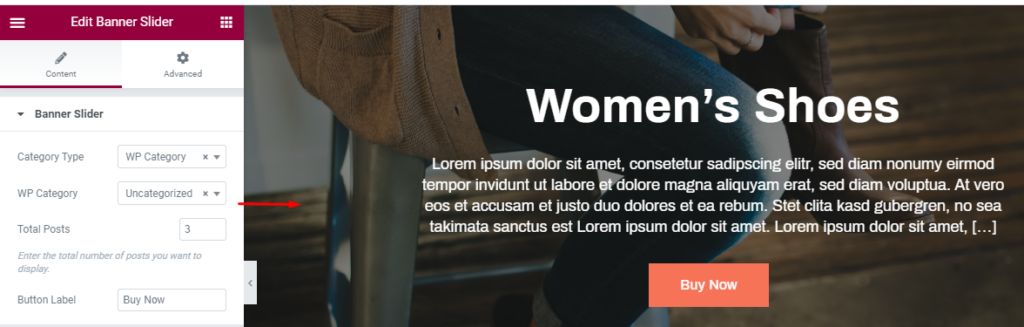
How to manage The Product Filter Search Section?
1. Go to “Edit with Elementor” section, and add the “Shopzone Banner Slider” widget.
- Edit Shopzone Banner Slider: The section is set using the widget “Edit Shopzone Banner Slider” of the elementor plugin.

How to manage The Latest Product Section?
1. Go to “Edit with Elementor” section, and add the “Shopzone Latest Product” widget.
- Edit Shopzone Latest Product: The section is set using the widget “Edit Shopzone latest Product” of the elementor plugin.
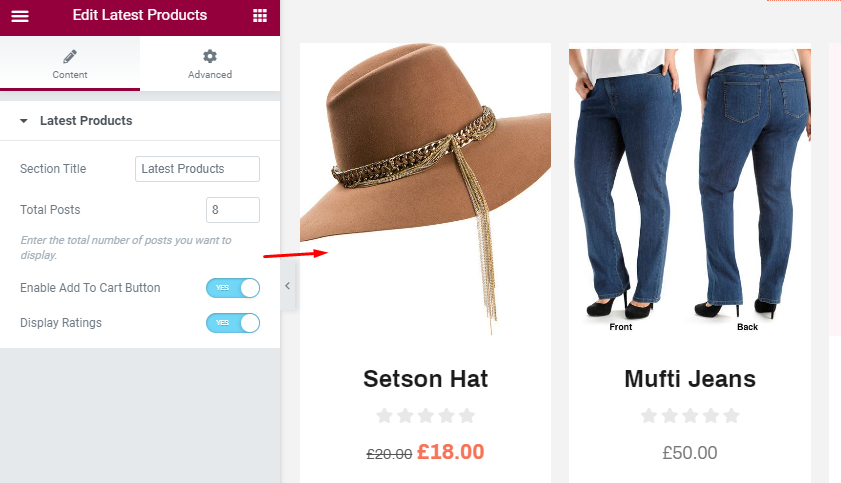
How to manage The Product Category Section?
1. Go to “Edit with Elementor” section, and add the “Shopzone Product Category” widget.
- Edit Shopzone Product Category: The section is set using the widget “Edit Shopzone Product Category” of the elementor plugin.
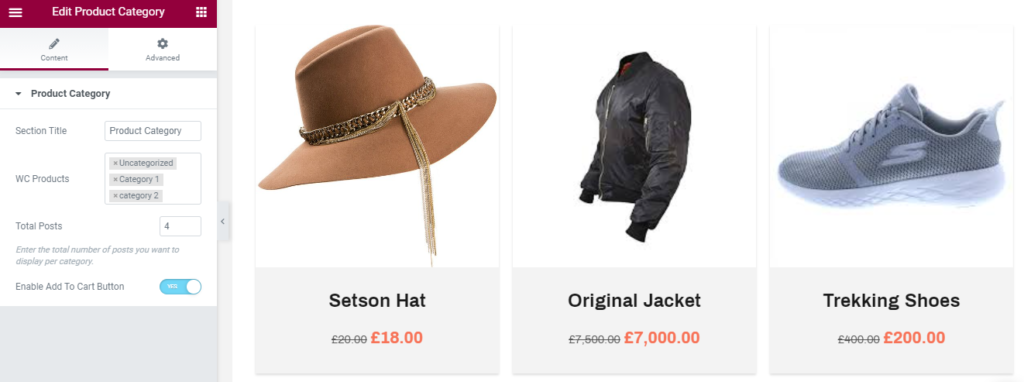
How to manage The Latest Posts Section?
1. Go to “Edit with Elementor” section, and add the “Shopzone Latest Posts” widget.
- Edit Shopzone Latest Posts: The section is set using the widget “Edit Shopzone Latest Posts” of the elementor plugin.
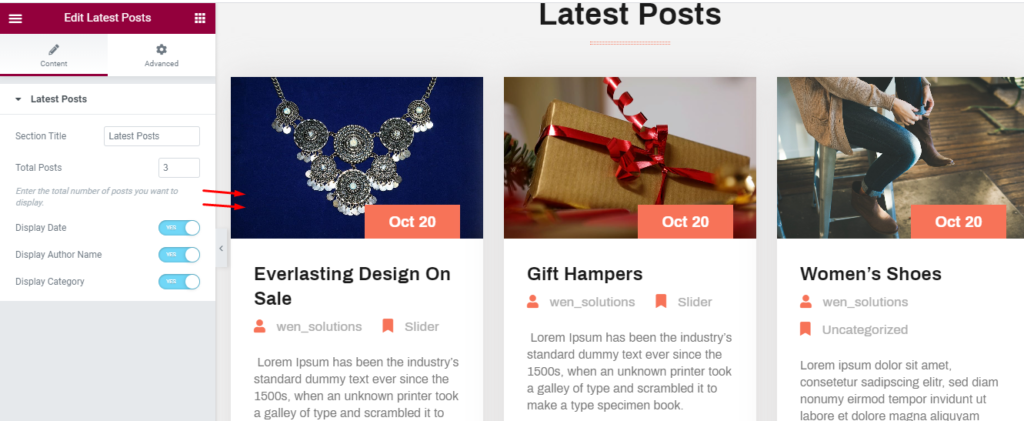
How to manage The Call To Action Section?
1. Go to “Edit with Elementor” section, and add the “Shopzone Call To Section” widget.
- Edit Shopzone Call To Action: The section is set using the widget “Edit Shopzone Call To Action” of the elementor plugin.
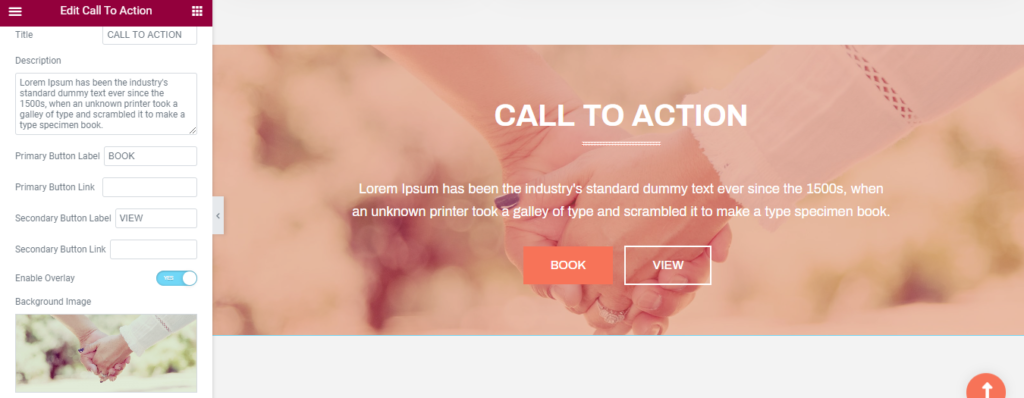
How to manage The Gallery Section?
1. Go to “Edit with Elementor” section, and add the “Shopzone Gallery” widget.
- Edit Shopzone Gallery: The section is set using the widget “Edit Shopzone Gallery” of the elementor plugin.
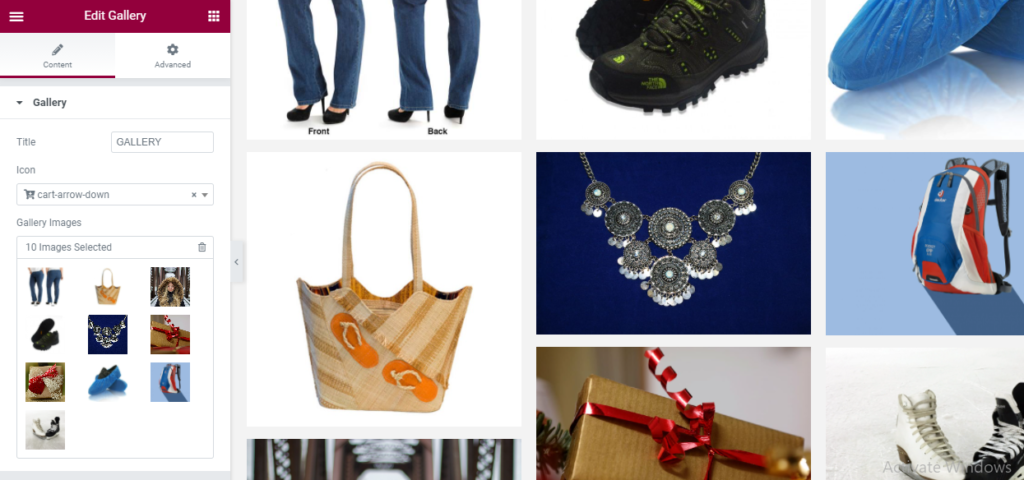
How to manage The Featured Cards Section?
1. Go to “Edit with Elementor” section, and add the “Shopzone Featured Cards” widget.
- Edit Shopzone Featured Cards: The section is set using the widget “Edit Shopzone Featured Cards” of the elementor plugin.
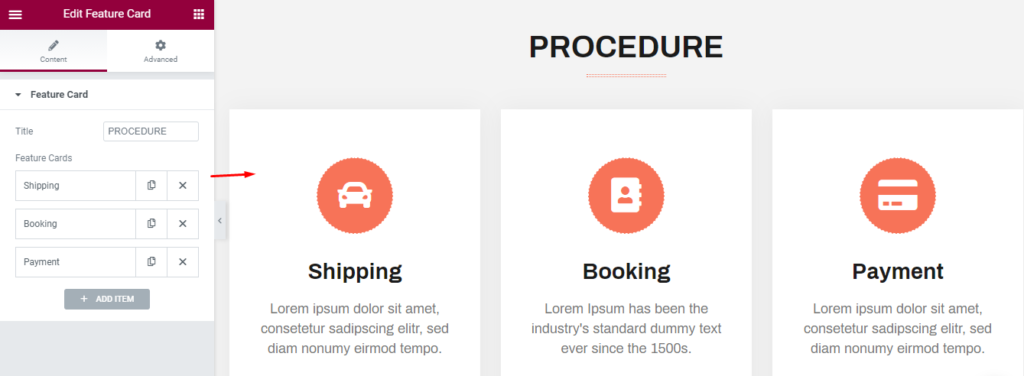
How to manage The Newsletter Section?
1. Go to Admin Panel > Appearance > Customize > General Options > Newsletter
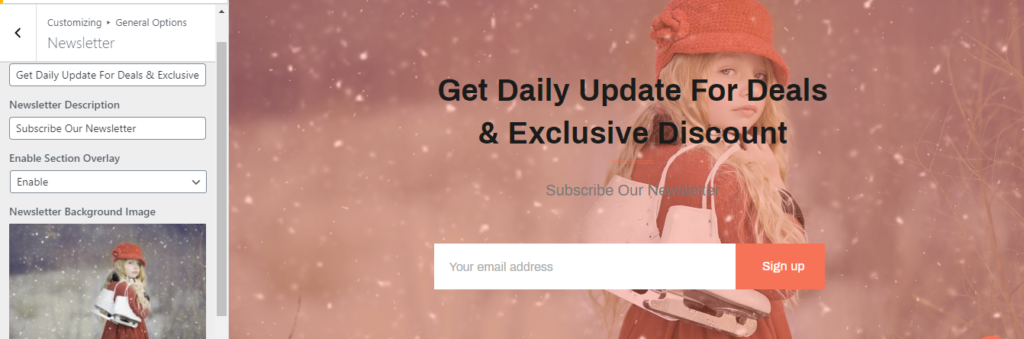
How to manage Footer Widgets?
1. Go to Admin Panel > Appearance > Customize > General Options > Footer > Enable Footer Widget Area
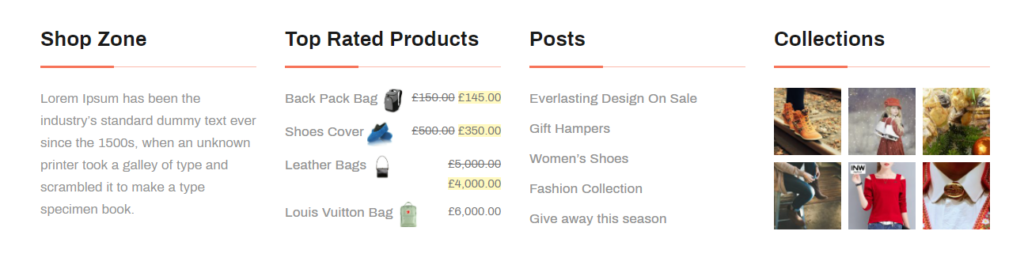
How to manage Footer Section?
1. Go to Admin Panel > Appearance > Customize > General Options > Footer > Copyright Text

