Installing and activating the plugins
Go to Plugins from dashboard and begin installing all the required plugins for the theme Fab Store Pro. You can see the suggestions of all the plugins which are essential for the theme.

Elementor plugin
This theme is made compatible with the elementor plugin. The frontpage can be set up using the widgets available from the theme.
How to Use Elementor Plugin?
Since the theme is compatible with the elementor plugin, one should be familiar to use the elementor plugin. Here are the steps that you can refer to use the elementor plugin.
- Install Elementor. Make sure you have your WordPress installation ready, along with Elementor page builder installed.
- Edit a new page with Elementor.
- Insert an Elementor Template
- Make the template full-width.
- Add a widget.
Widgets from the Elementor plugin?
There are altogether 8 widget available in the elementor plugin from the Fab Store Pro Theme. All the widgets are explained below:
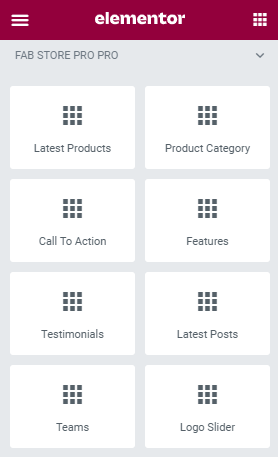
How to manage Fab Store Latest Products widget?
First of all click on “Edit with elementor” button. You will reach the elementor edit page. There you will you be able to find the widget “Edit Fab Store Latest Products widget” :
Further you can adjust the layout of the section via “Advanced” setting option.
- Content:
- Section Title: This option allows you to add section title.
- Section Description: This option allows you to add description.
- Total Posts: This option will allow you to adjust the no of post to be displayed in this section.
- Enable Shop Button: This option allows you to enable/disable the button.
- Shop Button Label: This option allows you to edit button label.
- Enable add to cart button: This option allows you to enable/disable the add to cart button.
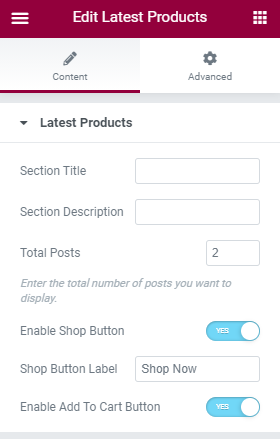
The Post displayed under this section comes from the post added from the backend.
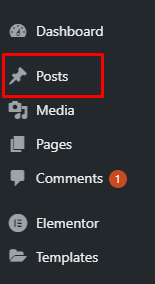
How to manage Fab Store Pro Product Category widget?
First of all click on “Edit with elementor” button. You will reach the elementor edit page. There will you be able to find the widget “Edit Fab Store Pro Product Category widget” :
Further you can adjust the layout of the section via “Advanced” setting option.
- Content:
- Section Title: This option allows you to add section title.
- Section Description: This option allows you to add description.
- WC Products: This option allows you to add multiple products categories in the section.
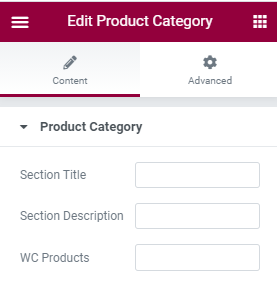
How to manage Fab Store Pro Call To Action widget?
First of all click on “Edit with elementor” button. You will reach the elementor edit page. There will you be able to find the widget “Edit Fab Store Pro Call To Action widget” :
Further you can adjust the layout of the section via “Advanced” setting option.
- Content:
- Section Tag: This option allows you to add tag which will display above the title of the widget.
- Section Title: This option allows you to add section title.
- Section Description: This option allows you to add description.
- Enable Button: This option allows you to enable/disable the button.
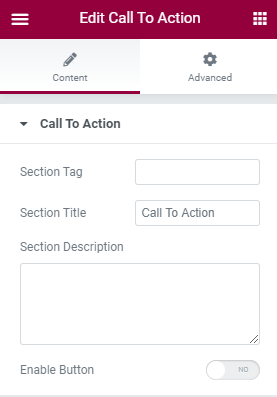
How to manage Fab Store Pro Features widget?
First of all click on “Edit with elementor” button. You will reach the elementor edit page. There will you be able to find the widget “Fab Store Pro Features widget” :
Further you can adjust the layout of the section via “Advanced” setting option.
- Add Items: This allows you to add items.
- Icon: This allows you to add icon to the content.
- Icon Color: This allows you to choose color for the icon.
- Title: This allows you to add title to the content.
- Description: This allows you to add description to the content.
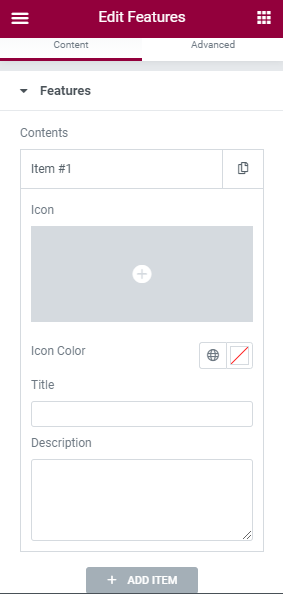
How to manage Fab Store Pro Testimonials widget?
First of all click on “Edit with elementor” button. You will reach the elementor edit page. There will you be able to find the widget “Fab Store Pro Testimonials widget” :
Further you can adjust the layout of the section via “Advanced” setting option.
- Section Title: This option allows you to add section title.
- Section Description: This option allows you to add description.
- Add Items: This allows you to add items.
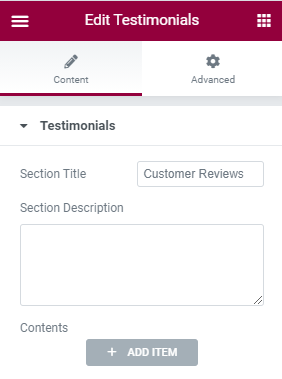
How to manage Fab Store Pro Latest Posts widget?
First of all click on “Edit with elementor” button. You will reach the elementor edit page. There will you be able to find the widget “Edit Fab Store Pro Latest Posts widget” :
Further you can adjust the layout of the section via “Advanced” setting option.
- Section Title: This option allows you to add section title.
- Section Description: This option allows you to add description.
- Total Posts: This option will allow you to adjust the no of post to be displayed in this section.
- Enable all posts Button: This option allows you to enable/disable the buttons.
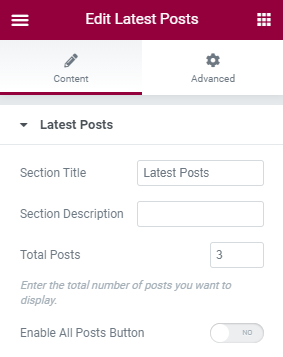
How to manage Fab Store Pro Teams widget?
First of all click on “Edit with elementor” button. You will reach the elementor edit page. There will you be able to find the widget “Edit Fab Store Pro Teams widget” :
Further you can adjust the layout of the section via “Advanced” setting option.
- Section Title: This option allows you to add section title.
- Section Description: This option allows you to add description.
- Members: This option allows you to add contents in the widget.
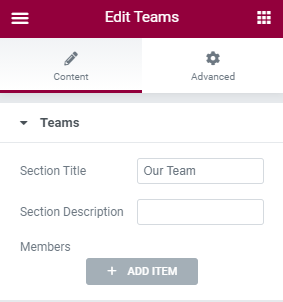
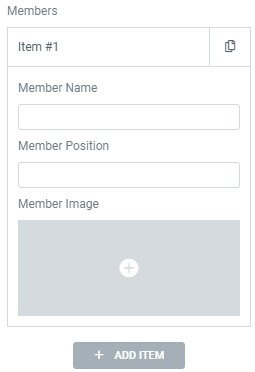
How to manage Fab Store Pro Logo Slider widget?
First of all click on “Edit with elementor” button. You will reach the elementor edit page. There will you be able to find the widget “Fab Store Pro Logo Slider widget” :
Further you can adjust the layout of the section via “Advanced” setting option.
- Logos: This option allows you to add logos in the widget.
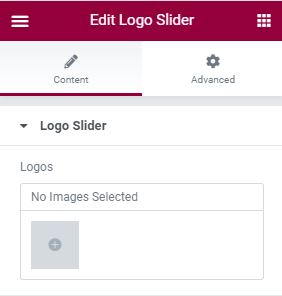
Mailchimp for WordPress plugin
This theme is made compatible with the mailchimp plugin. The frontpage newsletter section can be added using the mailchimp plugin.
How to Use Mailchimp Plugin?
Since the theme is compatible with the mailchimp plugin, one should be familiar to use the mailchimp plugin. Here are the steps that you can refer to use the mailchimp plugin.
- Install Mailchimp. Make sure you have your WordPress installation ready, along with Nature life Pro theme.
- You can get net option added in dashboard after mailchimp installation.
- Go to “Form”
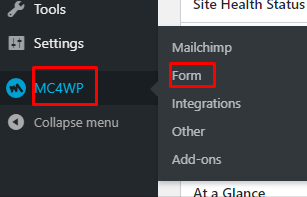
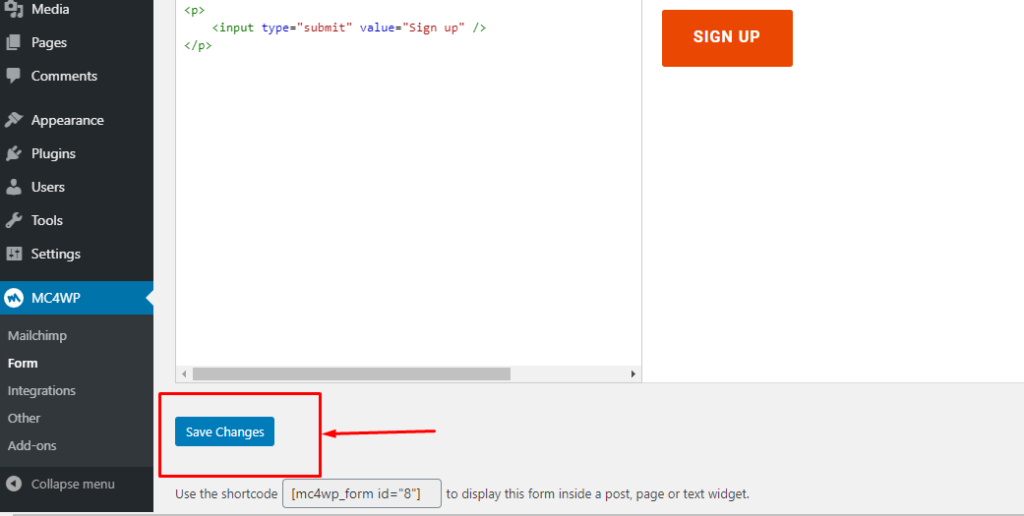
- Click “Save Changes” the form.
