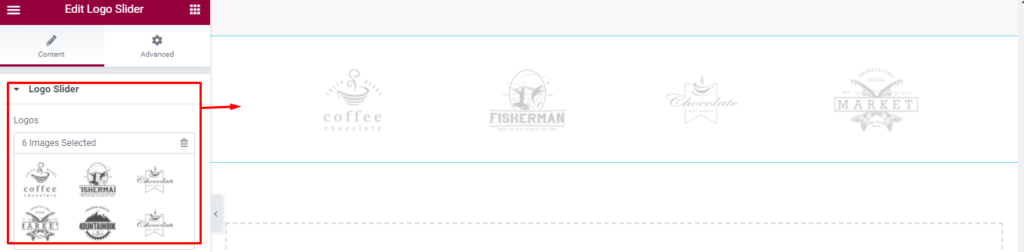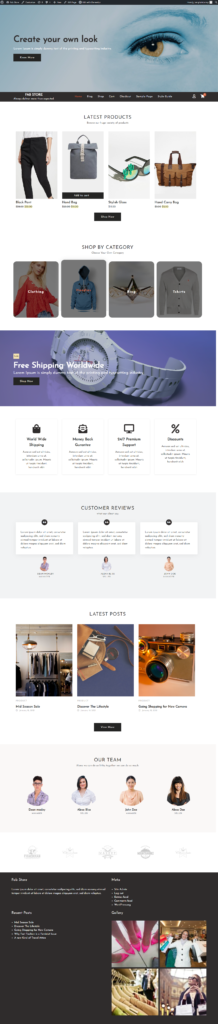-
Premium Themes
-
- There are two methods to update your theme.
- Installing and activating the plugins
- You can add your own custom CSS via customizer option.
- How to manage General Options?
- Manage Site Title, Logo, Tagline and Site Icon
- Set up the front page as shown in the demo
- How to set up the front page?
- Theme Installation
- Add additional CSS
- How to update a theme
- Theme Options on Customizer
- How to setup the front page?
- Set up the front page as shown in the demo
- Customizer settings
- General Options on Customizer
- Add additional CSS
- How to update a theme
- Installing and activating the plugins
- Theme Installation
- Theme Installation
- How to setup the front page?
- Installing and activating the plugins
- Set up the front page as shown in the demo
- Customizer settings
- General Options on Customizer
- Add additional CSS
- How to update a theme
- Theme Installation
- How to setup the front page?
- Installing and activating the plugins
- Set up the front page as shown in the demo
- Customizer settings
- General Options on Customizer
- Add additional CSS
- How to update a theme
- Theme Installation
- How to setup the front page?
- Installing and activating the plugins
- Set up the front page as shown in the demo
- Customizer settings
- General Options on Customizer
- Add additional CSS
- How to update a theme
- Theme Installation
- How to setup the front page?
- Installing and activating the plugins
- Set up the front page as shown in the demo
- Customizer settings
- General Options on Customizer
- Add additional CSS
- How to update a theme
- Theme Installation
- How to setup the front page?
- Installing and activating the plugins
- Set up the front page as shown in the demo
- Customizer settings
- General Options on Customizer
- Add additional CSS
- How to update a theme
- How to setup the front page?
- Installing and activating the plugins
- Set up the front page as shown in the demo
- General Options on Customizer
- Add additional CSS
- How to update a theme
- Theme Installation
- Customizer settings
- There are two methods to update your theme.
- Installing and activating the plugins
- You can add your own custom CSS via customizer option.
- How to manage General Options?
- Manage Site Title, Logo, Tagline and Site Icon
- Set up the front page as shown in the demo
- Add Additional CSS
- Customizer Settings
- Set up the front page as shown in the demo
- Installing and activating the plugins
- How to setup the front page?
- How to update a theme
- Theme Options on Customizer
- How to set up the front page?
- Theme Installation
- Theme Installation
- Theme Installation
- Theme Options on Customizer
- How to setup the front page?
- Installing and activating the plugins
- Set up the front page as shown in the demo
- How to update a theme
- Customizer Settings
- Add Additional CSS
- Show Remaining Articles (68) Collapse Articles
-
Free Themes
-
- Articles coming soon
- Theme Installation
- Set up the front page as shown in the demo
- Theme Installation
- Installing and activating the plugins
- How to set up the front page?
- Set up the front page as shown in the demo
- Customizer settings
- General Options on Customizer
- Add additional CSS
- How to update a theme
- Theme Installation
- How to set up the front page?
- Installing and activating the plugins
- Customizer settings
- General Options on Customizer
- Add additional CSS
- How to update a theme
- Theme Installation
- How to set up the front page?
- Installing and activating the plugins
- Customizer settings
- General Options on Customizer
- Add additional CSS
- How to update a theme
- Theme Installation
- How to setup the front page?
- Installing and activating the plugins
- Customizer settings
- General Options on Customizer
- Add additional CSS
- How to update a theme
- Theme Installation
- How to setup the front page?
- Installing and activating the plugins
- Customizer settings
- General Options on Customizer
- Add additional CSS
- How to update a theme
- Theme Installation
- How to setup the front page?
- Installing and activating the plugins
- Customizer settings
- General Options on Customizer
- Add additional CSS
- How to update a theme
- Theme Installation
- How to setup the front page?
- Installing and activating the plugins
- Customizer settings
- General Options on Customizer
- Add additional CSS
- How to update a theme
- Add Additional CSS
- How to update a theme
- Theme Options on Customizer
- Customizer Settings
- Set up the front page as shown in the demo
- How to setup the front page?
- Installing and activating the plugins
- Theme Installation
- Theme Installation
- Theme Options on Customizer
- How to setup the front page?
- Installing and activating the plugins
- Set up the front page as shown in the demo
- How to update a theme
- Customizer Settings
- Add Additional CSS
- Show Remaining Articles (53) Collapse Articles
Set up the front page as shown in the demo
The demo is divided into different section as shown in the image below:
The different sections are described below:
- Banner Section: This section is setup from Admin Panel > Appearance > Customize > General Options. Refer below How to manage Banner? for more detail.
- Header Section: This section includes menu, site title, site tagline, Woo Commerce cart icon and Woo Commerce Account.
- Latest Products Section: This section is setup using the elementor plugin. Refer below How to manage Latest Products? for more detail.
- Products Category Section: This section is setup using the elementor plugin. Refer below How to manage Products Category? for more detail.
- Call To Action Section: This section is setup using the elementor plugin. Refer below How to manage Call To Action? for more detail.
- Features Section: This section is setup using the elementor plugin. Refer below How to manage Features? for more detail.
- Testimonials Section: This section is setup using the elementor plugin. Refer below How to manage Testimonials? for more detail.
- Latest Posts Section: This section is setup using the elementor plugin. Refer below How to manage Latest Posts? for more detail.
- Teams Section: This section is setup using the elementor plugin. Refer below How to manage Teams? for more detail.
- Logo Slider: This section is setup using the elementor plugin. Refer below How to manage Logos Slider? for more detail.
- Footer Section: To setup this section you need to go to Admin Panel >Appearance > Customize > General Options > Footer. Refer to General Options on How to manage Footer? for more detail.
Front Page section:
How to manage Latest Products?
1. Go to “Edit with Elementor” section, and add the ” Latest Products” widget.
- Edit Latest Products: The section is set using the widget ” Latest Products” of the elementor plugin.
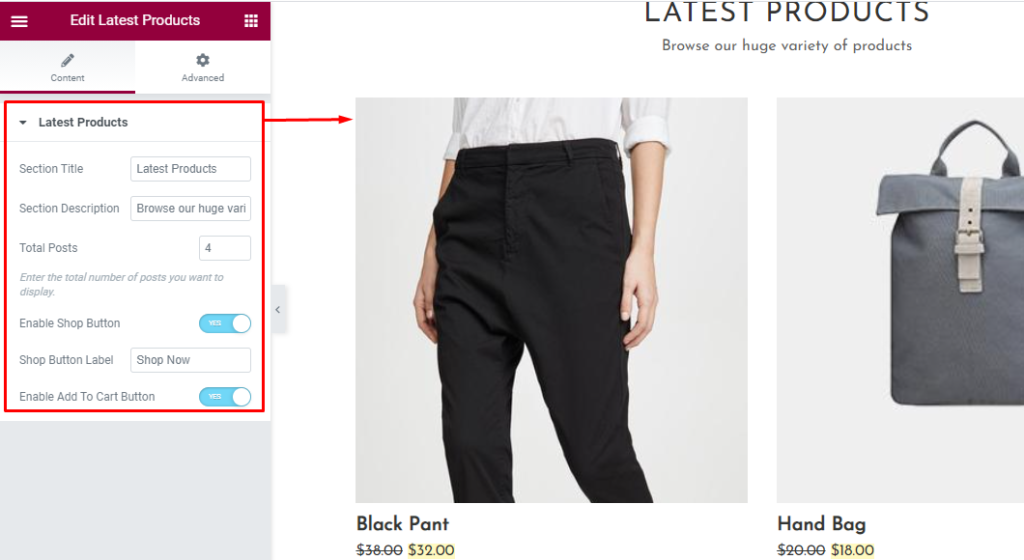
How to manage Products Category?
1. Go to “Edit with Elementor” section, and add the ” Products Category Section” widget.
- Edit Products Category Section: The section is set using the widget ” Products Category Section” of the elementor plugin.
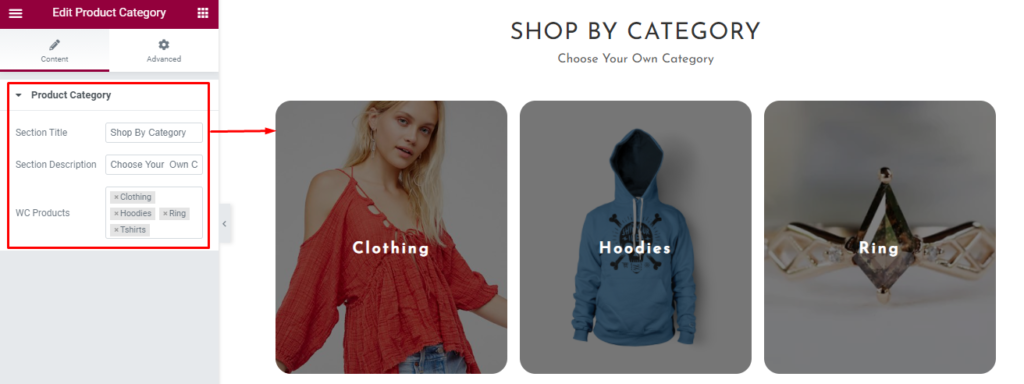
How to manage Call To Action?
1. Go to “Edit with Elementor” section, and add the ” Call To Action Section” widget.
- Edit Call To Action Section: The section is set using the widget ” Call To Action Section” of the elementor plugin.
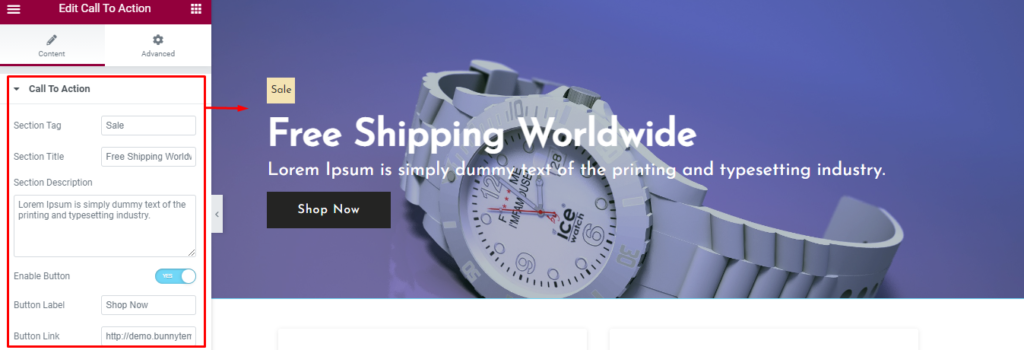
How to manage Features?
1. Go to “Edit with Elementor” section, and add the ” Features Section” widget.
- Edit Features Section: The section is set using the widget ” Features Section” of the elementor plugin.
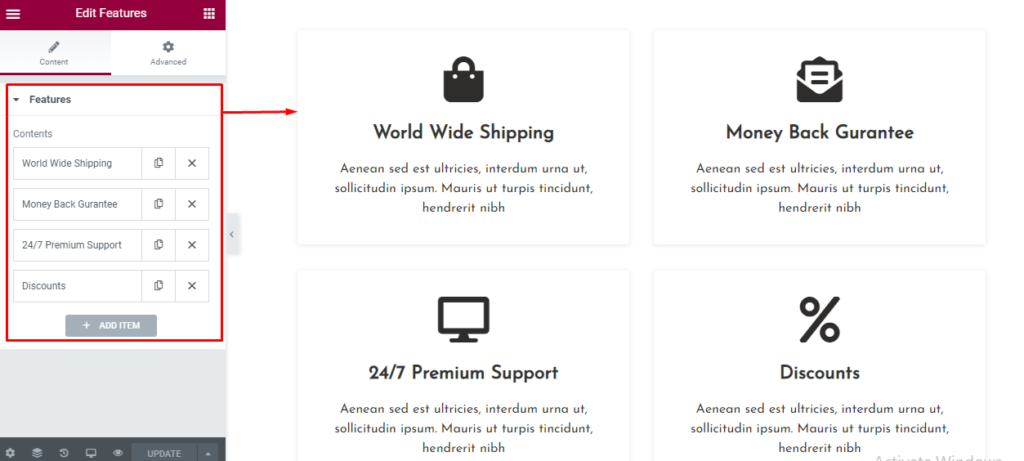
How to manage Testimonials?
1. Go to “Edit with Elementor” section, and add the ” Testimonials Section ” widget.
- Edit Testimonials Section: The section is set using the widget ” Testimonials Section” of the elementor plugin.
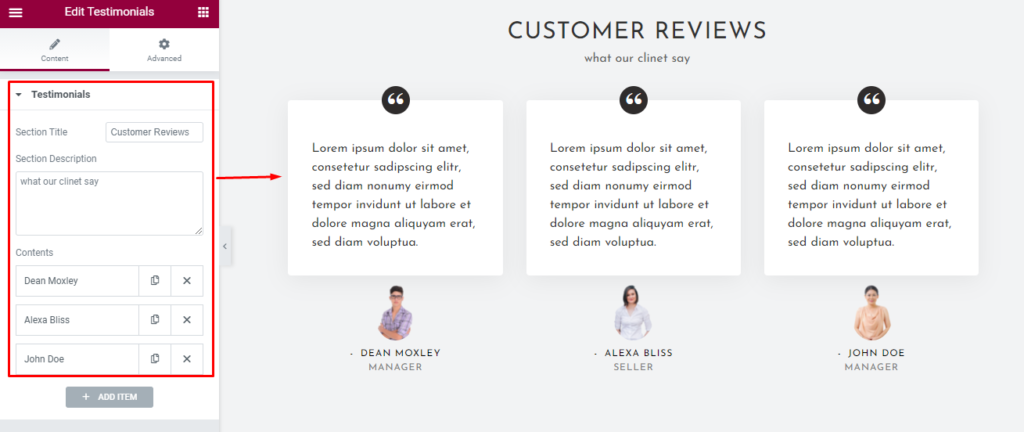
How to manage Latest Posts?
1. Go to “Edit with Elementor” section, and add the ” Latest Posts Section” widget.
- Edit Latest Posts Section: The section is set using the widget ” Latest Posts Section” of the elementor plugin.
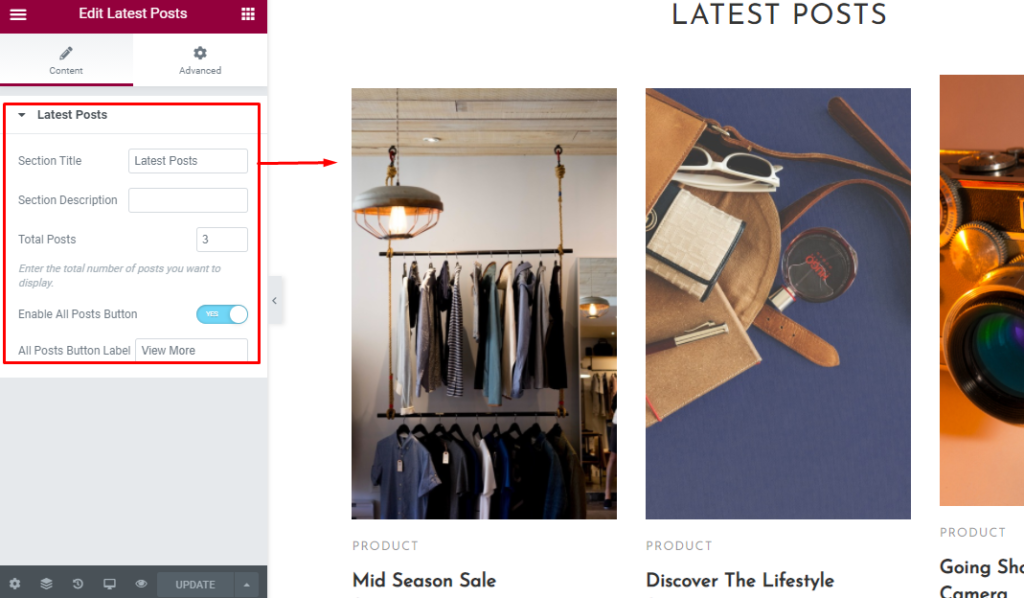
How to manage Teams?
1. Go to “Edit with Elementor” section, and add the ” Teams Section” widget.
- Edit Teams Section: The section is set using the widget “Teams Section” of the elementor plugin.
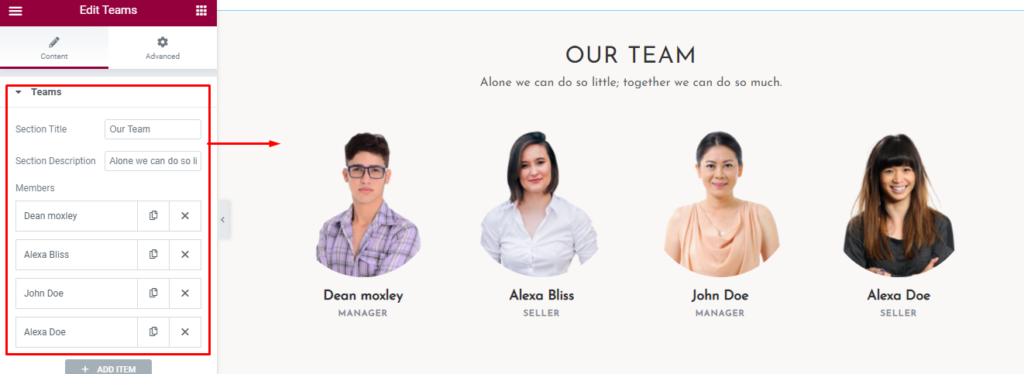
How to manage Logos Slider?
1. Go to “Edit with Elementor” section, and add the ” Logos Slider Section” widget.
- Edit Logos Slider Section: The section is set using the widget ” Logos Slider Section” of the elementor plugin.