-
Premium Themes
-
- There are two methods to update your theme.
- Installing and activating the plugins
- You can add your own custom CSS via customizer option.
- How to manage General Options?
- Manage Site Title, Logo, Tagline and Site Icon
- Set up the front page as shown in the demo
- How to set up the front page?
- Theme Installation
- Add additional CSS
- How to update a theme
- Theme Options on Customizer
- How to setup the front page?
- Set up the front page as shown in the demo
- Customizer settings
- General Options on Customizer
- Add additional CSS
- How to update a theme
- Installing and activating the plugins
- Theme Installation
- Theme Installation
- How to setup the front page?
- Installing and activating the plugins
- Set up the front page as shown in the demo
- Customizer settings
- General Options on Customizer
- Add additional CSS
- How to update a theme
- Theme Installation
- How to setup the front page?
- Installing and activating the plugins
- Set up the front page as shown in the demo
- Customizer settings
- General Options on Customizer
- Add additional CSS
- How to update a theme
- Theme Installation
- How to setup the front page?
- Installing and activating the plugins
- Set up the front page as shown in the demo
- Customizer settings
- General Options on Customizer
- Add additional CSS
- How to update a theme
- Theme Installation
- How to setup the front page?
- Installing and activating the plugins
- Set up the front page as shown in the demo
- Customizer settings
- General Options on Customizer
- Add additional CSS
- How to update a theme
- Theme Installation
- How to setup the front page?
- Installing and activating the plugins
- Set up the front page as shown in the demo
- Customizer settings
- General Options on Customizer
- Add additional CSS
- How to update a theme
- How to setup the front page?
- Installing and activating the plugins
- Set up the front page as shown in the demo
- General Options on Customizer
- Add additional CSS
- How to update a theme
- Theme Installation
- Customizer settings
- There are two methods to update your theme.
- Installing and activating the plugins
- You can add your own custom CSS via customizer option.
- How to manage General Options?
- Manage Site Title, Logo, Tagline and Site Icon
- Set up the front page as shown in the demo
- Add Additional CSS
- Customizer Settings
- Set up the front page as shown in the demo
- Installing and activating the plugins
- How to setup the front page?
- How to update a theme
- Theme Options on Customizer
- How to set up the front page?
- Theme Installation
- Theme Installation
- Theme Installation
- Theme Options on Customizer
- How to setup the front page?
- Installing and activating the plugins
- Set up the front page as shown in the demo
- How to update a theme
- Customizer Settings
- Add Additional CSS
- Show Remaining Articles (68) Collapse Articles
-
Free Themes
-
- Articles coming soon
- Theme Installation
- Set up the front page as shown in the demo
- Theme Installation
- Installing and activating the plugins
- How to set up the front page?
- Set up the front page as shown in the demo
- Customizer settings
- General Options on Customizer
- Add additional CSS
- How to update a theme
- Theme Installation
- How to set up the front page?
- Installing and activating the plugins
- Customizer settings
- General Options on Customizer
- Add additional CSS
- How to update a theme
- Theme Installation
- How to set up the front page?
- Installing and activating the plugins
- Customizer settings
- General Options on Customizer
- Add additional CSS
- How to update a theme
- Theme Installation
- How to setup the front page?
- Installing and activating the plugins
- Customizer settings
- General Options on Customizer
- Add additional CSS
- How to update a theme
- Theme Installation
- How to setup the front page?
- Installing and activating the plugins
- Customizer settings
- General Options on Customizer
- Add additional CSS
- How to update a theme
- Theme Installation
- How to setup the front page?
- Installing and activating the plugins
- Customizer settings
- General Options on Customizer
- Add additional CSS
- How to update a theme
- Theme Installation
- How to setup the front page?
- Installing and activating the plugins
- Customizer settings
- General Options on Customizer
- Add additional CSS
- How to update a theme
- Add Additional CSS
- How to update a theme
- Theme Options on Customizer
- Customizer Settings
- Set up the front page as shown in the demo
- How to setup the front page?
- Installing and activating the plugins
- Theme Installation
- Theme Installation
- Theme Options on Customizer
- How to setup the front page?
- Installing and activating the plugins
- Set up the front page as shown in the demo
- How to update a theme
- Customizer Settings
- Add Additional CSS
- Show Remaining Articles (53) Collapse Articles
Installing and activating the plugins
Go to Plugins from dashboard and begin installing all the required plugins for the theme Fab Store The. You can see the suggestions of all the plugins which are essential for the theme.

Elementor plugin
This theme is made compatible with the elementor plugin. The frontpage can be set up using the widgets available from the theme.
How to Use Elementor Plugin?
Since the theme is compatible with the elementor plugin, one should be familiar to use the elementor plugin. Here are the steps that you can refer to use the elementor plugin.
- Install Elementor. Make sure you have your WordPress installation ready, along with Elementor page builder installed.
- Edit a new page with Elementor.
- Insert an Elementor Template
- Make the template full-width.
- Add a widget.
Widgets from the Elementor plugin?
You can add the widgets as per your requirement from the elementor after ‘Edit with Elementor’.
Mailchimp for WordPress plugin
This theme is made compatible with the mailchimp plugin. The frontpage newsletter section can be added using the mailchimp plugin.
How to Use Mailchimp Plugin?
Since the theme is compatible with the mailchimp plugin, one should be familiar to use the mailchimp plugin. Here are the steps that you can refer to use the mailchimp plugin.
- Install Mailchimp. Make sure you have your WordPress installation ready, along with Fab Store theme.
- You can get new option added in dashboard after mailchimp installation.
- Go to “Form”
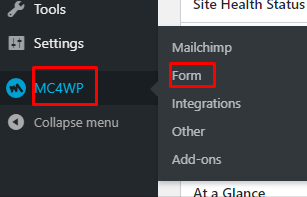
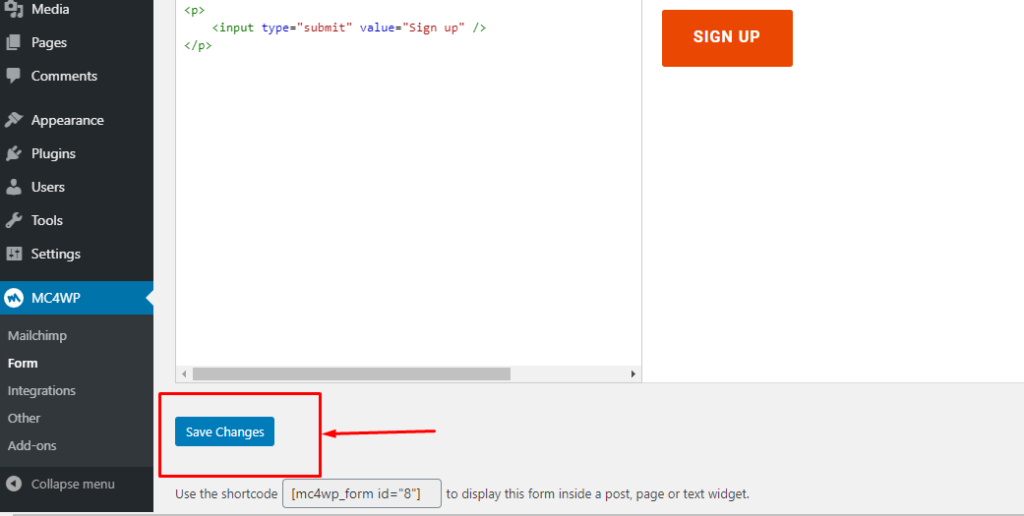
- Click “Save Changes” the form.
