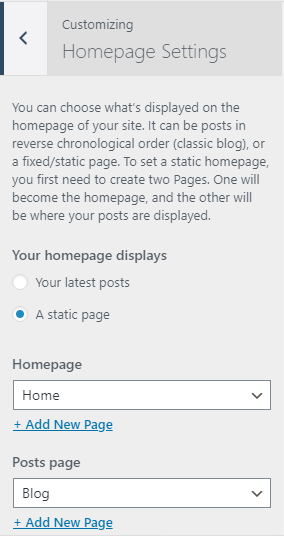Customizer Settings
Manage Site Title, Logo, Tagline and Site Icon
1. From Customize section, go to Site Identity.
2. From Site Identity, you will be able to add various options related to site identity like:
- Logo ( Only available in WordPress versions greater than or equal to 4.5 ): It changes the main logo of the site.
- Site Title: It changes the main site title of the site.
- Tagline: It changes the tagline (i.e: Description) of the site.Just below the site title.
- Site Icon: The Site Icon is used as a browser and app icon for your site. The icon must be square, and at least 512px wide and tall.
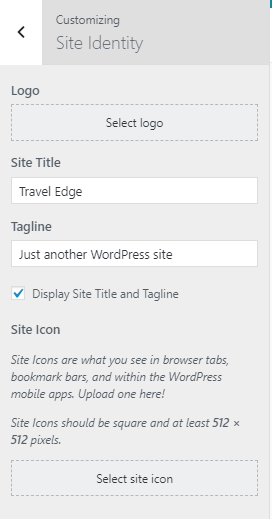
How to manage Colors?
1. From Customize section, go to Colors.
2. In Colors Options you will see:
- Header Text Color: This option allows to change the header text color.
- Background Color: This option allows to change the background color of the site.
- Global Color: This option allows to change color globally.
- Enable Dark Mode: This allows you to enable/disable the dark mode of the theme.
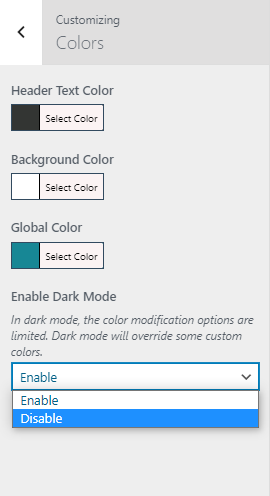
How to manage Header Image ?
1. From the Customize section, go to Header Image ..
2. From Header Image Options, you will see the Current Header & Suggested Options sections.
- Current header: Upload your desired header image.
If the preview is fine, click on Save and Publish to apply the recently uploaded Header image. - Suggested: You can even use the suggested header image if you don’t want to upload another image.
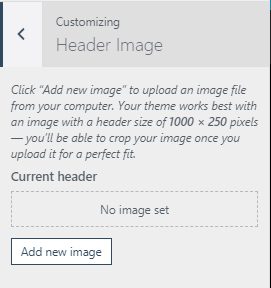
How to manage Background Images?
1. From Customize section, go to Background Image.
2. In Background Image Options you will see below options after you choose a image:
- Background Image: Select the image for Background available on the media library or upload from the other location.
If the preview is fine, click on Save and Publish to apply the recently selected/uploaded image as Background Image. - Image Position: You can adjust the image position according to the arrow.
- Image Size: You will be able to choose various options from the dropdown. (Fit to screen, original, Fill Screen) you can choose any as your requirement.
- Repeat Background Image: You can check this to repeat the background image.
- Scroll with Page: You can check this option to scroll the image with the page.
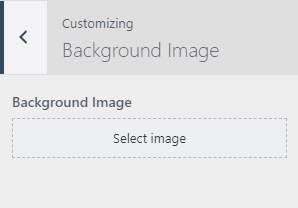
How to manage Menus?
How to create a Menu?
1. From the Customize section, go to Menus.
2. From Menus, click the “Add a Menu” button and you will be able to create a menu.
3. Now, click Add Items and you will be able to Add or Remove Menu Items according to your requirement.
4. Select Menu locations.
5. If the preview looks fine, save the changes by clicking on Save and publish button.
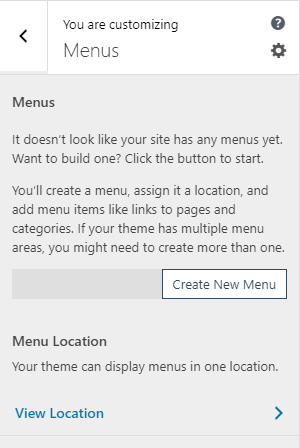
How to change Menu Locations?
1. From Customize section, go to Menus and inside it you will find Menu Locations.
2. Here you can:
- Select the menu for Primary Menu. A primary menu appears as the main menu in the header section.
3. If the preview looks fine, save the changes by clicking on Save and publish button.
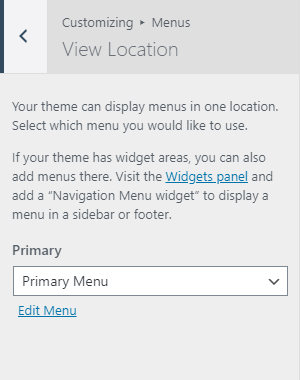
How to add Widgets?
1. From the Customize section, go to Widgets.
2. From Widgets, you will see different sections to add widget where you will be able to Add a Widget or Remove widgets by going to a particular widget section.
3. And the added widget will be displayed in a particular section that you have added.
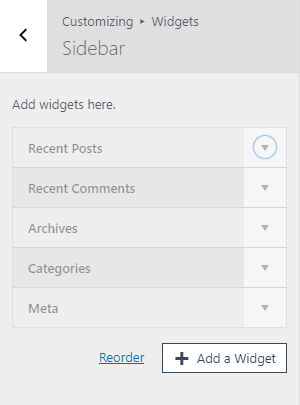
Available widget Area :
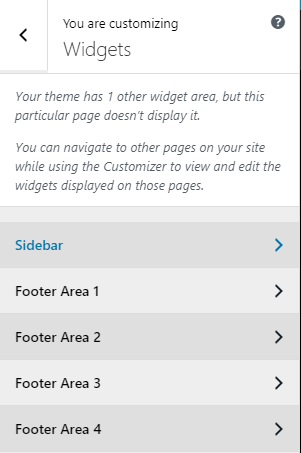
How to change Homepage Settings?
1. From Customize section, go to Homepage Settings and inside it you will see two option.
2. Here you can:
- Your latest posts: When you choose this option then you will see these options.
- Your Latest Posts Title: This option only works if the Static Front Page is set to “Your latest posts.” This option allows setting the title.
- A static page: you will be able to set a page as FrontPage and you will find the Post Page option as well.
- Enable static content at the end of the frontpage?
- This option helps to enable/disable option to show content of front page at the end of the page.