Installing and activating the plugins
Go to Plugins from the dashboard and begin installing all the required plugins for the theme Enterprise Biz Pro. You can see the suggestions of all the plugins which are essential for the theme.

Elementor plugin
This theme is made compatible with the elementor plugin. The frontpage can be set up using the widgets available from the theme.
How to Use Elementor Plugin?
Since the theme is compatible with the elementor plugin, one should be familiar to use the elementor plugin. Here are the steps that you can refer to use the elementor plugin.
- Install Elementor. Make sure you have your WordPress installation ready, along with Elementor page builder installed.
- Edit a new page with Elementor.
- Insert an Elementor Template
- Make the template full-width.
- Add a widget.
Widgets from the Elementor plugin?
There are altogether 9 widgets available in the elementor plugin from the Enterprise Biz Pro Theme. All the widgets are explained below:
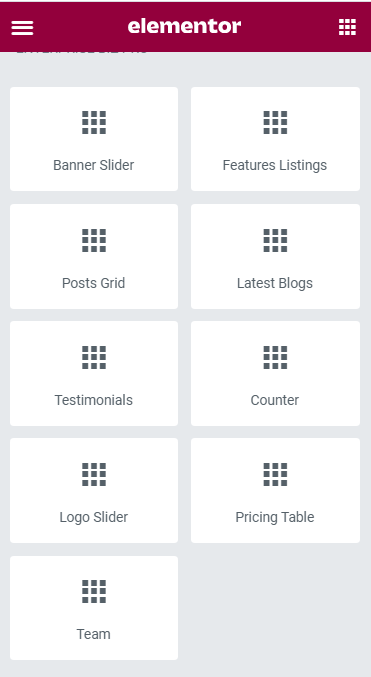
How to manage the Enterprise Biz Pro Banner Slider widget?
First of all click on “Edit with elementor” button. You will reach the elementor edit page. There you will be able to find the widget “Edit Enterprise Biz Pro Banner Slider widget” :
Further, you can adjust the layout of the section via the “Advanced” setting option.
Content:
- Category: This option allows you to choose categories.
- Banner Image Behaviour: This option will allow you to adjust the image.
- Total Posts: This option will allow you to adjust the no of the post to be displayed in this section.
- Button Label: This option will allow you to add the button text.
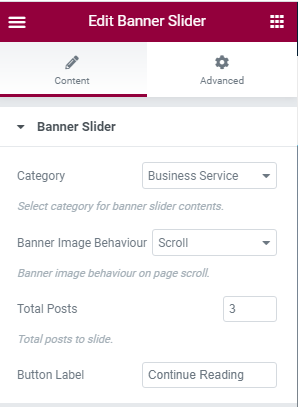
How to manage the Enterprise Biz Pro Featured Listing widget?
First of all click on the “Edit with elementor” button. You will reach the elementor edit page. There you will be able to find the widget “Edit Enterprise Biz Pro Featured Listing widget” :
Further, you can adjust the layout of the section via the “Advanced” setting option.
Content:
- Section Sub Title: This option allows you to add the sub title.
- Section Title: This option will allow you to add the title.
- Featured Listings: This option will allow you to add featured listing items.
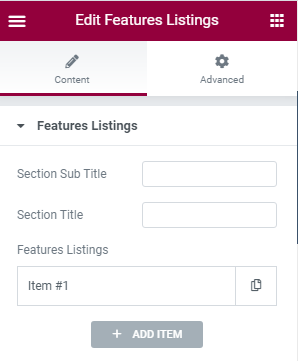
How to manage the Enterprise Biz Pro Posts Grid widget?
First of all click on the “Edit with elementor” button. You will reach the elementor edit page. There you will be able to find the widget “Edit Enterprise Biz Pro Posts Grid widget” :
Further, you can adjust the layout of the section via the “Advanced” setting option.
Content:
- Section Sub Title: This option allows you to add the sub title.
- Section Title: This option will allow you to add the title.
- Category: This option allows you to choose categories.
- Total Posts: This option will allow you to adjust the no of the post to be displayed in this section.
- Button Label: This option will allow you to add the button text.
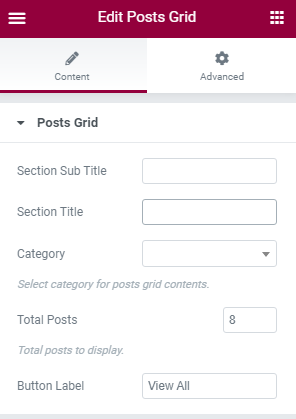
How to manage the Enterprise Biz Pro Latest Blogs widget?
First of all click on the “Edit with elementor” button. You will reach the elementor edit page. There you will be able to find the widget “Edit Enterprise Biz Pro Latest Blogs widget” :
Further, you can adjust the layout of the section via the “Advanced” setting option.
Content:
- Section Sub Title: This option allows you to add the sub title.
- Section Title: This option will allow you to add the title.
- Total Posts: This option will allow you to adjust the number of the post to be displayed in this section.
- Button Label: This option will allow you to add the button text.
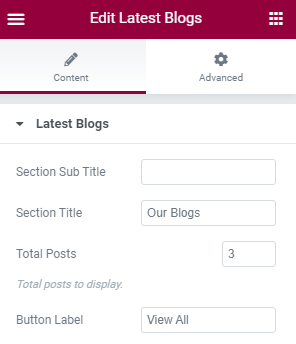
How to manage the Enterprise Biz Pro Testimonials widget?
First of all click on the “Edit with elementor” button. You will reach the elementor edit page. There you will be able to find the widget “Edit Enterprise Biz Pro Testimonials widget” :
Further, you can adjust the layout of the section via the “Advanced” setting option.
Content:
- Section Sub Title: This option allows you to add the sub title.
- Section Title: This option allows you to add a section title.
- Testimonials Add Item: This allows you to add items.
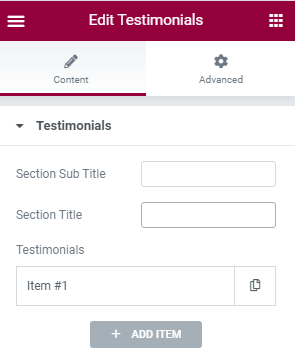
How to manage the Enterprise Biz Pro Counter widget?
First of all click on the “Edit with elementor” button. You will reach the elementor edit page. There you will be able to find the widget “Edit Enterprise Biz Pro Counter widget” :
Further, you can adjust the layout of the section via the “Advanced” setting option.
Content:
- Counter Listings: This allows you to add items.
- Icon: This option allows you to choose icons.
- Title: This option allows you to add the title.
- Icon Background Color: This option allows you to choose background icons.
- Number Prefix
- Number Suffix:
- Number: This option allows you to add the number.
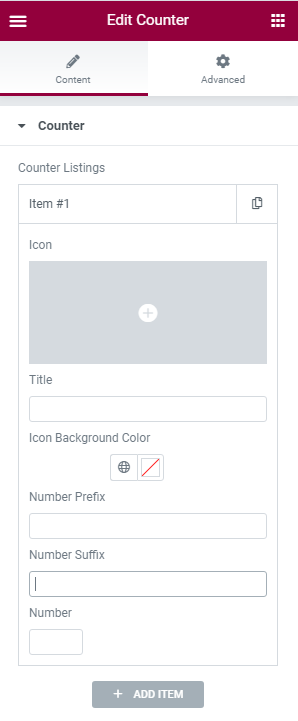
How to manage the Enterprise Biz Pro Logo Slider widget?
First of all click on the “Edit with elementor” button. You will reach the elementor edit page. There will you be able to find the widget “Enterprise Biz Pro Logo Slider widget” :
Further you can adjust the layout of the section via “Advanced” setting option.
Content:
- Logo Slider Add Item: This option allows you to add title and Image.
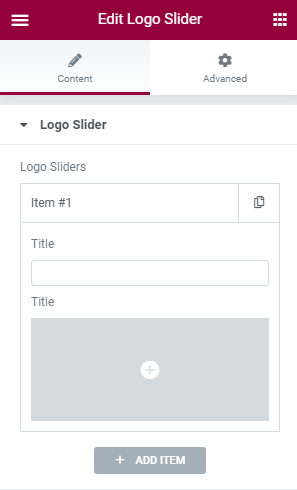
How to manage the Enterprise Biz Pro Pricing Table widget?
First of all click on the “Edit with elementor” button. You will reach the elementor edit page. There will you be able to find the widget “Enterprise Biz Pro Pricing Table widget” :
Further you can adjust the layout of the section via “Advanced” setting option.
Content:
- Section Sub Title: This option allows you to add the sub title.
- Section Title: This option allows you to add a section title.
- Features Listings: Under Features Listing, you can get these option as given below:
- Plan Type: This option allows you to add a Plan type title.
- Plan Color: This option allows you to choose a Plan color.
- Plan Icon: This option allows you to choose a Plan icon.
- Currency Symbol: This option allows you to add a Currency Symbol.
- Plan Price: This option allows you to add a plan price.
- Plan Duration: This option allows you to add a plan duration.
- Features: This option allows you to add features to the plan.
- Button Label: This option will allow you to add the button text.
- Button Link: This option will allow you to add the URL.
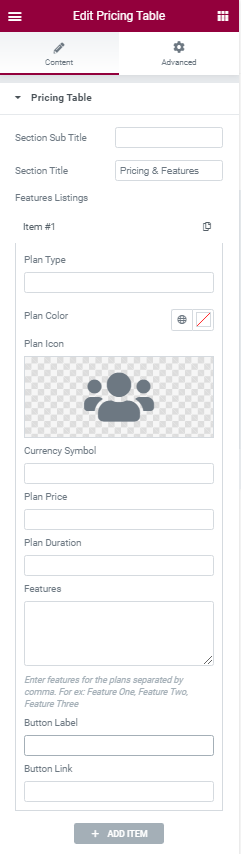
How to manage the Enterprise Biz Pro Team widget?
First of all click on the “Edit with elementor” button. You will reach the elementor edit page. There will you be able to find the widget “Enterprise Biz Pro Team widget” :
Further you can adjust the layout of the section via “Advanced” setting option.
Content:
- Title: This option allows you to add a title.
- Sub Title: This option allows you to add the sub title.
- Team Listings: Under team Listing, you can get these option when you click to add item as given below:
- Title: This option allows you to add a title.
- Designation: This option allows you to add a designation.
- Facebook Link: This option allows you to add Facebook URL.
- Twitter Link: This option allows you to add Twitter URL.
- Linkedin Link: This option allows you to add Linkedin URL.
- Team Image: This option allows you to add an image of teams.
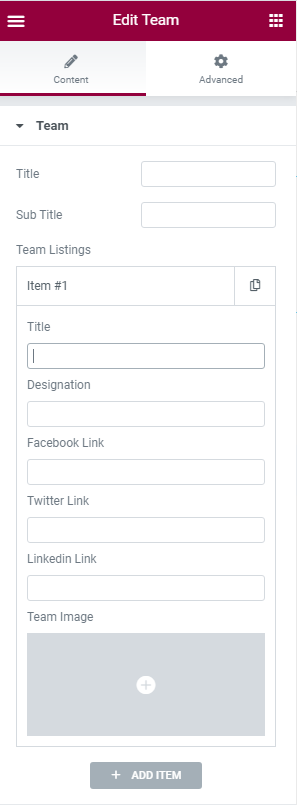
Mailchimp for WordPress plugin
This theme is made compatible with the Mailchimp plugin. The frontpage newsletter section can be added using the Mailchimp plugin.
How to Use Mailchimp Plugin?
Since the theme is compatible with the Mailchimp plugin, one should be familiar to use the Mailchimp plugin. Here are the steps that you can refer to use the Mailchimp plugin.
- Install Mailchimp. Make sure you have your WordPress installation ready, along with the Enterprise Biz Pro theme.
- You can get a new option added to the dashboard after Mailchimp. installation.
- Go to “Form”
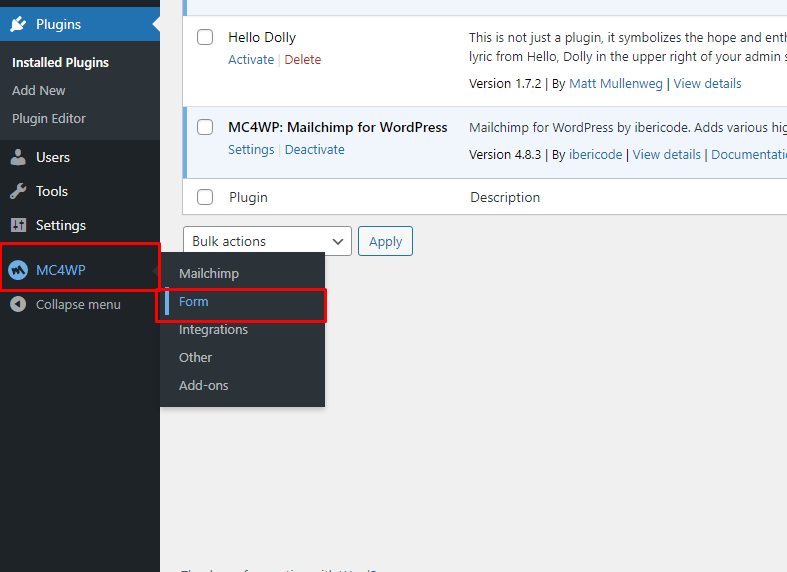
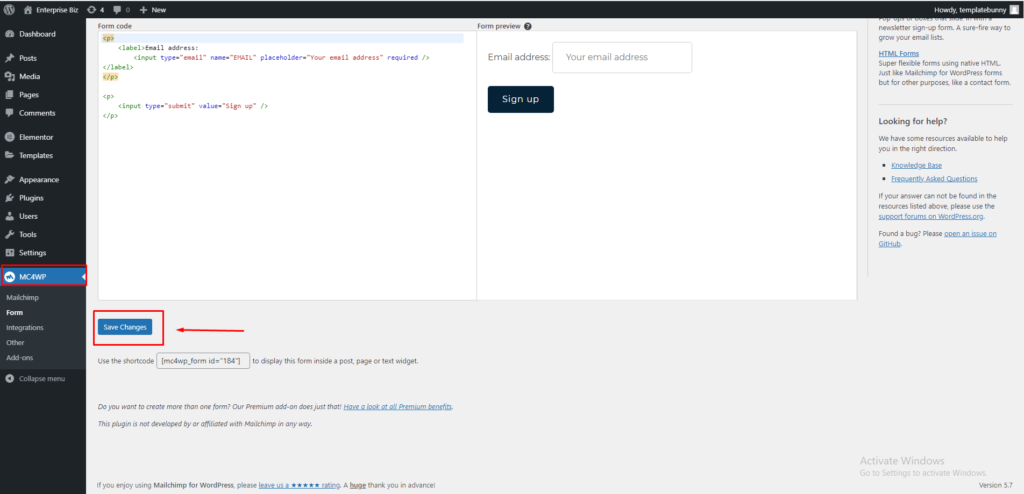
- Click “Save Changes” the form.
