Installing and activating the plugins
Go to Plugins from the dashboard and begin installing all the required plugins for the theme Travel Edge. You can see the suggestions of all the plugins which are essential for the theme.

Elementor plugin
This theme is made compatible with the elementor plugin. The frontpage can be set up using the widgets available from the theme.
How to Use Elementor Plugin?
Since the theme is compatible with the elementor plugin, one should be familiar to use the elementor plugin. Here are the steps that you can refer to use the elementor plugin.
- Install Elementor. Make sure you have your WordPress installation ready, along with Elementor page builder installed.
- Edit a new page with Elementor.
- Insert an Elementor Template
- Make the template full-width.
- Add a widget.
Widgets from the Elementor plugin?
There are altogether 4 widgets available in the elementor plugin from the Travel Edge Theme. All the widgets are explained below:
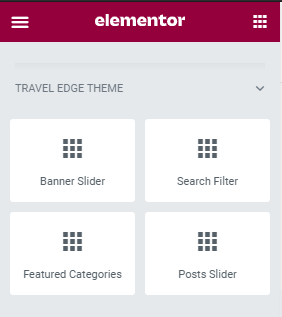
How to manage the Travel Edge Banner Slider widget?
First of all click on “Edit with elementor” button. You will reach the elementor edit page. There you will be able to find the widget “Edit Travel Edge Banner Slider widget” :
Further, you can adjust the layout of the section via the “Advanced” setting option.
Content:
- Category Type: This option allows you to choose trip categories.
- Trip Location: This option allows you to choose the location of the trip.
- Slider Image: This option will allow you to adjust the image.
- Total Posts: This option will allow you to adjust the no of the post to be displayed in this section.
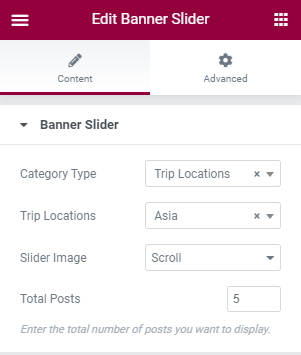
How to manage the Travel Edge Search Filter widget?
First of all click on “Edit with elementor” button. You will reach the elementor edit page. There you will be able to find the widget “Edit Travel Edge Search Filter widget” :
Further, you can adjust the layout of the section via the “Advanced” setting option.
Content:
- Button Label: This option allows you to edit the button label.
- Enable Trip Types: This option allows you to enable/disable the Trip Types button.
- Enable Locations: This option allows you to enable/disable the Locations button.
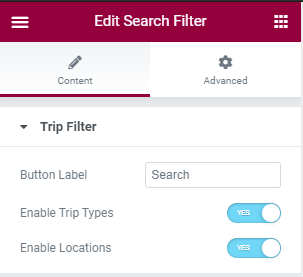
How to manage the Travel Edge Featured Categories widget?
First of all click on the “Edit with elementor” button. You will reach the elementor edit page. There you will be able to find the widget “Edit Travel Edge Featured Categories widget” :
Further, you can adjust the layout of the section via the “Advanced” setting option.
Content:
- Title: This option allows you to add the title.
- Category Type: This option allows you to choose the category trip types.
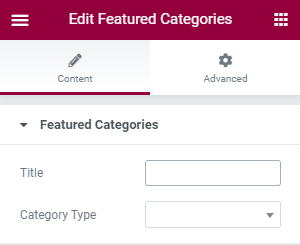
How to manage the Travel Edge Posts Slider widget?
First of all click on the “Edit with elementor” button. You will reach the elementor edit page. There will you be able to find the widget “Travel Edge Posts Slider widget” :
Further you can adjust the layout of the section via “Advanced” setting option.
- Title: This option allows you to add the title.
- Archives Link Label: This option allows you to edit the Archives Link label.
- Category Type: This option allows you to choose trip categories
- Total Posts: This option will allow you to adjust the no of a post to be displayed in this section.

Mailchimp for WordPress plugin
This theme is made compatible with the Mailchimp plugin. The frontpage newsletter section can be added using the Mailchimp plugin.
How to Use Mailchimp Plugin?
Since the theme is compatible with the mailchimp plugin, one should be familiar to use the mailchimp plugin. Here are the steps that you can refer to use the mailchimp plugin.
- Install Mailchimp. Make sure you have your WordPress installation ready, along with the Travel Edge theme.
- You can get a new option added to the dashboard after Mailchimp. installation.
- Go to “Form”
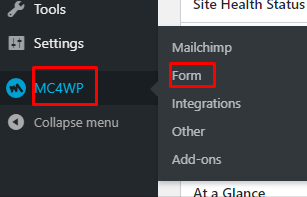
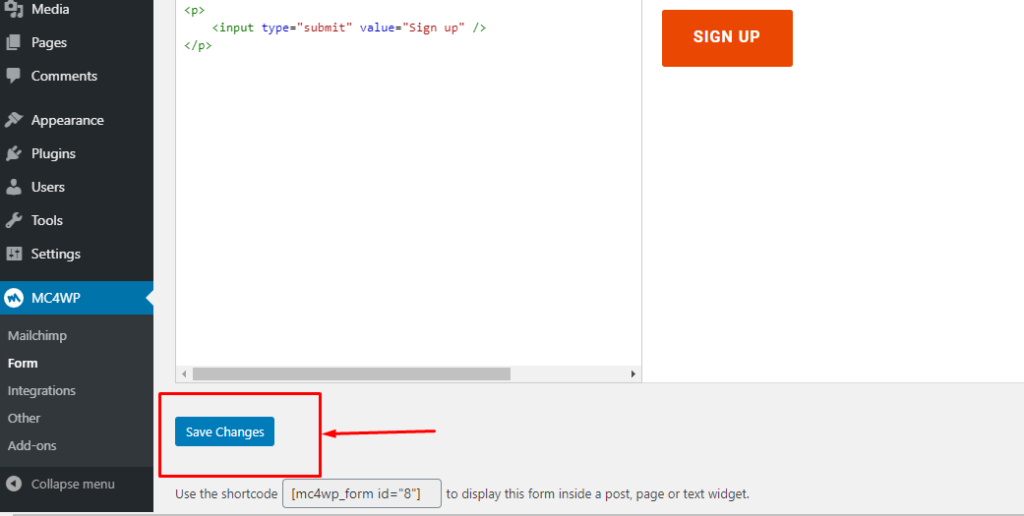
- Click “Save Changes” the form.
