How Can We Help?
-
Premium Themes
-
- There are two methods to update your theme.
- Installing and activating the plugins
- You can add your own custom CSS via customizer option.
- How to manage General Options?
- Manage Site Title, Logo, Tagline and Site Icon
- Set up the front page as shown in the demo
- How to set up the front page?
- Theme Installation
- Add additional CSS
- How to update a theme
- Theme Options on Customizer
- How to setup the front page?
- Set up the front page as shown in the demo
- Customizer settings
- General Options on Customizer
- Add additional CSS
- How to update a theme
- Installing and activating the plugins
- Theme Installation
- Theme Installation
- How to setup the front page?
- Installing and activating the plugins
- Set up the front page as shown in the demo
- Customizer settings
- General Options on Customizer
- Add additional CSS
- How to update a theme
- Theme Installation
- How to setup the front page?
- Installing and activating the plugins
- Set up the front page as shown in the demo
- Customizer settings
- General Options on Customizer
- Add additional CSS
- How to update a theme
- Theme Installation
- How to setup the front page?
- Installing and activating the plugins
- Set up the front page as shown in the demo
- Customizer settings
- General Options on Customizer
- Add additional CSS
- How to update a theme
- Theme Installation
- How to setup the front page?
- Installing and activating the plugins
- Set up the front page as shown in the demo
- Customizer settings
- General Options on Customizer
- Add additional CSS
- How to update a theme
- Theme Installation
- How to setup the front page?
- Installing and activating the plugins
- Set up the front page as shown in the demo
- Customizer settings
- General Options on Customizer
- Add additional CSS
- How to update a theme
- How to setup the front page?
- Installing and activating the plugins
- Set up the front page as shown in the demo
- General Options on Customizer
- Add additional CSS
- How to update a theme
- Theme Installation
- Customizer settings
- There are two methods to update your theme.
- Installing and activating the plugins
- You can add your own custom CSS via customizer option.
- How to manage General Options?
- Manage Site Title, Logo, Tagline and Site Icon
- Set up the front page as shown in the demo
- Add Additional CSS
- Customizer Settings
- Set up the front page as shown in the demo
- Installing and activating the plugins
- How to setup the front page?
- How to update a theme
- Theme Options on Customizer
- How to set up the front page?
- Theme Installation
- Theme Installation
- Theme Installation
- Theme Options on Customizer
- How to setup the front page?
- Installing and activating the plugins
- Set up the front page as shown in the demo
- How to update a theme
- Customizer Settings
- Add Additional CSS
- Show Remaining Articles (68) Collapse Articles
-
Free Themes
-
- Articles coming soon
- Theme Installation
- Set up the front page as shown in the demo
- Theme Installation
- Installing and activating the plugins
- How to set up the front page?
- Set up the front page as shown in the demo
- Customizer settings
- General Options on Customizer
- Add additional CSS
- How to update a theme
- Theme Installation
- How to set up the front page?
- Installing and activating the plugins
- Customizer settings
- General Options on Customizer
- Add additional CSS
- How to update a theme
- Theme Installation
- How to set up the front page?
- Installing and activating the plugins
- Customizer settings
- General Options on Customizer
- Add additional CSS
- How to update a theme
- Theme Installation
- How to setup the front page?
- Installing and activating the plugins
- Customizer settings
- General Options on Customizer
- Add additional CSS
- How to update a theme
- Theme Installation
- How to setup the front page?
- Installing and activating the plugins
- Customizer settings
- General Options on Customizer
- Add additional CSS
- How to update a theme
- Theme Installation
- How to setup the front page?
- Installing and activating the plugins
- Customizer settings
- General Options on Customizer
- Add additional CSS
- How to update a theme
- Theme Installation
- How to setup the front page?
- Installing and activating the plugins
- Customizer settings
- General Options on Customizer
- Add additional CSS
- How to update a theme
- Add Additional CSS
- How to update a theme
- Theme Options on Customizer
- Customizer Settings
- Set up the front page as shown in the demo
- How to setup the front page?
- Installing and activating the plugins
- Theme Installation
- Theme Installation
- Theme Options on Customizer
- How to setup the front page?
- Installing and activating the plugins
- Set up the front page as shown in the demo
- How to update a theme
- Customizer Settings
- Add Additional CSS
- Show Remaining Articles (53) Collapse Articles
Set up the front page as shown in the demo
Created OnMarch 29, 2021
UpdatedMarch 29, 2021
byBunny Templates
The demo is divided into different section as shown in the image below:
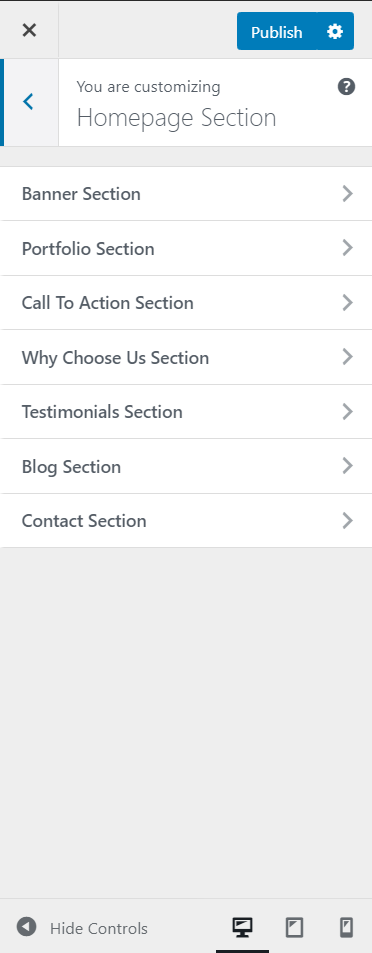
The different sections are described below:
- Banner Slider Section: This section comes from the Admin Panel > Appearance > Customize > Homepage Section > Banner Slider Section. Refer below How to manage Banner Slider? for more detail.
- Portfolio Section: This section comes from the Admin Panel > Appearance > Customize > Homepage Section > Portfolio Section. Refer below How to manage Portfolio Section? for more detail.
- Call To Action Section: This section comes from the Admin Panel > Appearance > Customize > Homepage Section > Call To Action Section. Refer below How to manage Call To Action Section? for more detail.
- Why Choose Us Section: This section comes from the Admin Panel > Appearance > Customize > Homepage Section > Why Choose Us Section. Refer below How to manage Why Choose Us Section Section? for more detail.
- Testimonials Section: This section comes from the Admin Panel > Appearance > Customize > Homepage Section > Testimonials Section. Refer below How to manage Testimonials Section? for more detail.
- Blog Section: This section comes from the Admin Panel > Appearance > Customize > Homepage Section > Testimonials Section. Refer below How to manage Blog Section? for more detail.
- Contact Section: This section comes from the Admin Panel > Appearance > Customize > Homepage Section > Testimonials Section. Refer below How to manage Contact Section? for more detail.
Front Page section:
How to manage The Banner Slider Section?
1. Go to Admin Panel > Appearance > Customize > Homepage Section > Banner Slider Section.
- Edit Banner Slider:
- Enable/ Disable the section.
- Select Category Name from the dropdown to display it in the slider.
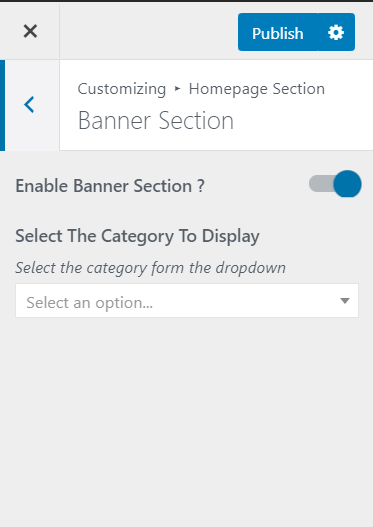
How to manage Portfolio Section?
1. Go to Admin Panel > Appearance > Customize > Homepage Section > Portfolio Section.
- Edit Portfolio Section.
- Enable/ Disable the section.
- Select a category from the dropdown that you want to show in the Portfolio section.
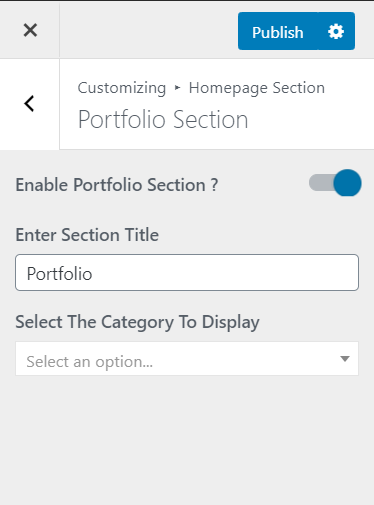
How to manage Call To Action Section?
1. Go to Admin Panel > Appearance > Customize > Homepage Section > Call To Action Section.
- Edit Call To Action Section.
- Enable/ Disable the section.
- Input Text for Call To Action Content.
- Upload image for the Call To Action Section.
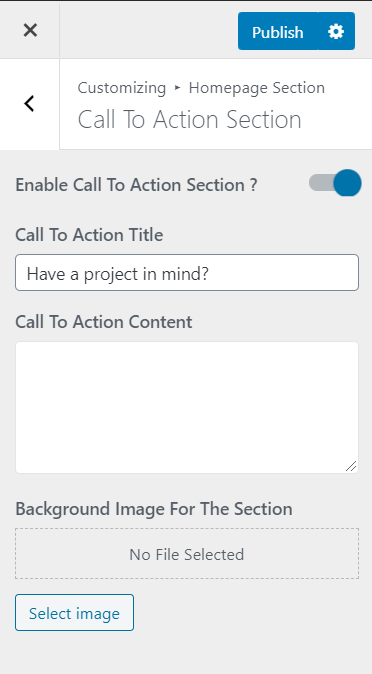
How to manage Why Choose Us Section?
1. Go to Admin Panel > Appearance > Customize > Homepage Section > Why Choose Us Section.
- Edit Why Choose Us Section.
- Enable/ Disable the section.
- Add Section Title
- Select category from the dropdown.
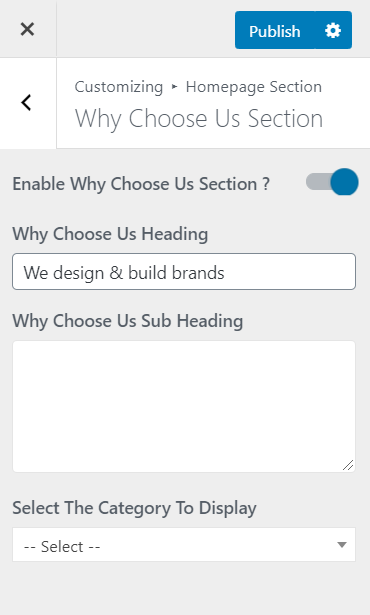
How to manage Testimonials Section?
- Edit Testimonials Section.
- Enable/ Disable the section.
- Add Section Title
- Add Section Sub Title
- Select category from the dropdown.
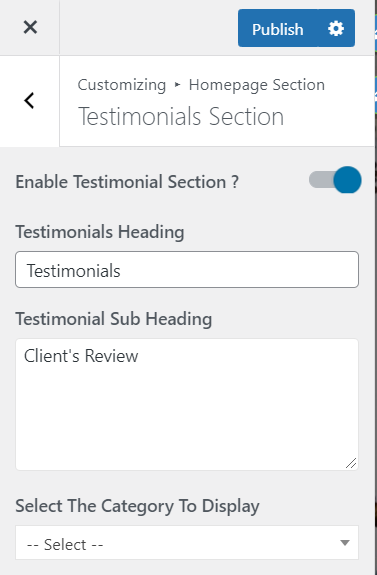
How to manage Blog Section?
- Edit Testimonials Section.
- Enable/ Disable the section.
- Add Section Title
- Select category from the dropdown.
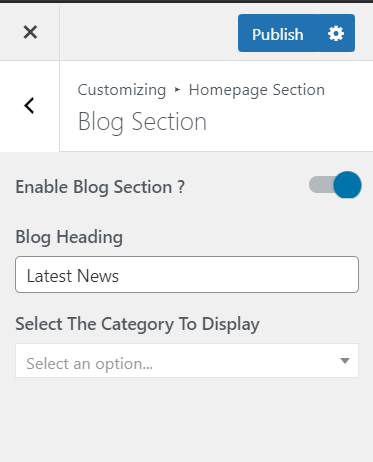
How to manage Blog Section?
- Edit Testimonials Section.
- Enable/ Disable the section.
- Add Section Title.
- Add Right Content Title.
- Add information.
- Select Page from the dropdown.
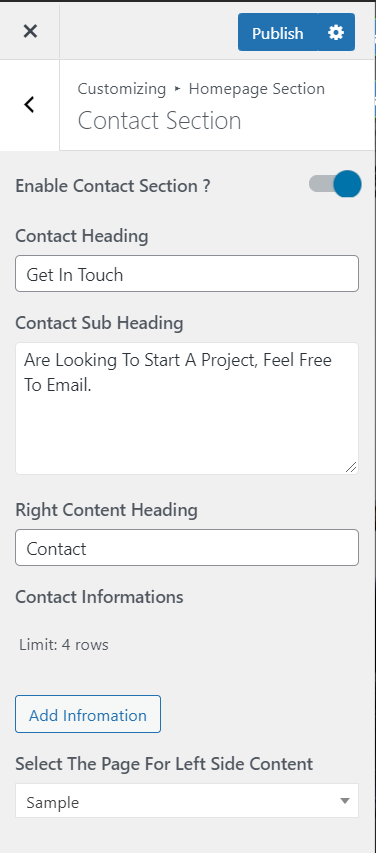
Table of Contents
